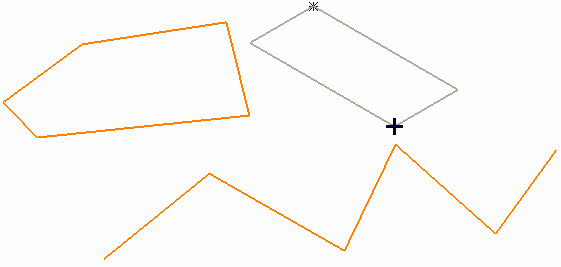This example shows you how to create lines using the Curve Editor tab.
- Click Curve Editor tab > Create panel > Lines > Continuous to display the Continuous Line toolbar.
- Either, sketch the continuous line in the graphics area, or use the coordinates area of the toolbar to describe the continuous line.
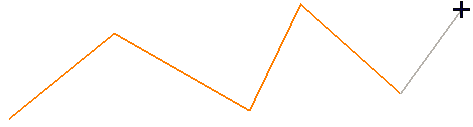
- Click
 to end this segment on and to start another.
to end this segment on and to start another.
Alternatively, double-click the last point to end this segment.
- Carry on sketching another continuous line.
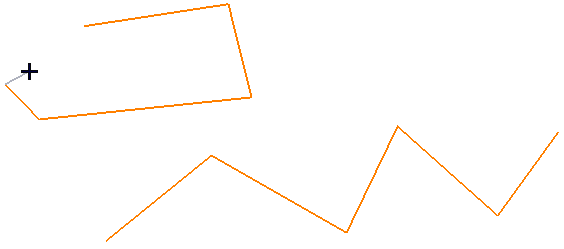
- Click
 to close this segment.
to close this segment.
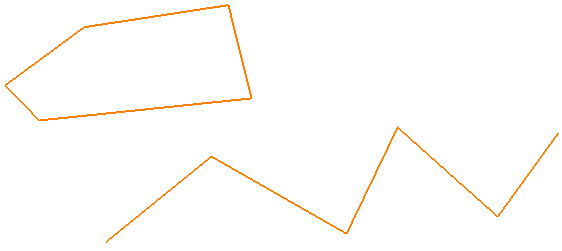
- Click Curve Editor tab > Lines panel > Rectangle to display the Rectangle toolbar.
- Click the graphics area to mark two opposite corners to specify the rectangle.