Use the Add to Stock Model item to apply the active tool to the active stock model.
Click Tool tab > Utilities panel > Add to Stock Model to display the Stock Model Tool State dialog which enables you to set various options for the stock model tool state.
Applying a tool after a calculated Stock Model state invalidates subsequent calculated Stock Model states.
In the below example, the Block, AC, and RestRoughing are calculated Stock Model states. So, if you use the Apply Tool After option on the Block Stock Model state, it invalidates both the AC and the RestRoughing Stock Model states.
Similarly, if you Apply Tool After on the AC stock model state, it invalidates the Rest Roughing stock model state.
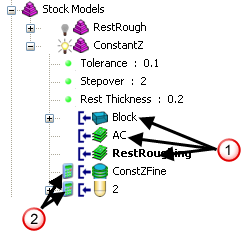
 calculated Stock Model states.
calculated Stock Model states.
 uncalculated Stock Model states.
uncalculated Stock Model states.