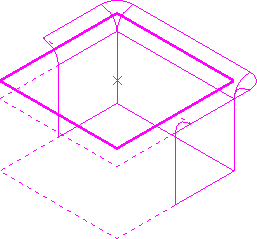To specify an open region on a pocket feature:
- Click Feature Editor tab > Edit panel > Open Regions.
The Open Region Editor tab is displayed.
- Click Open Region Editor tab > Region panel > Create.
- Select a pocket feature.
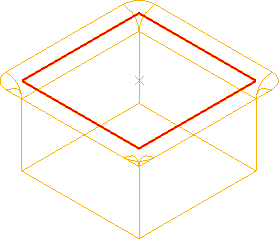
- Click to specify a start point
 and end point
and end point  .
.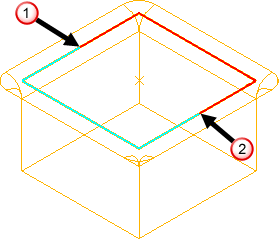
The open region is drawn and represented by a dashed line:
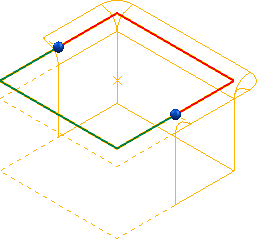
- Drag the handles to redefine the start and end points if necessary.
- Click Open Region Editor tab > Finish panel > Accept to keep the changes and create the open region.