The Block Editor enables you to interactively modify the size and location of the block. Where you click, determines how the block is resized or translated.
Click Home tab > Setup panel > Block > Block Editor to display the Block Editor tab and instrument the block.
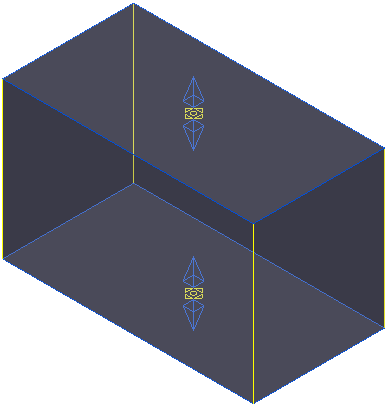
The blue lines or arrows allow you to resize the block. The yellow lines or spheres allow you to relocate the block.
You cannot edit triangle blocks. Blocks defined by a picture or boundary can only have their extrusion height modified.
The Block Editor tab contains the following:
Utilities panel
Snap — Click to toggle between snapping using the intelligent cursor or disabling snapping.
History panel
Undo — Select to revert to what it was before the last change.
Redo — Select to reinstate the edit you have just undone.
Finish panel
Accept Changes — Click to accept and keep the changes.
Cancel Changes — Click to delete the change
For more information see Editing a block graphically and Editing an extruded block.