This example shows how to create a composite curve from wireframe geometry.
This uses an edited boundary generated from the 5axis_with_holes.dgk model in the Examples folder.
- Double-click on the curve, near point
 , to display the
Curve Editor tab.
, to display the
Curve Editor tab.
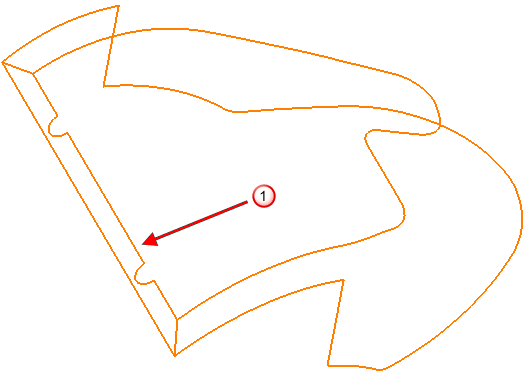
- Click Curve Editor tab > Create panel > Curves > Composite to display the
Create Composite Curve toolbar.

- Click the curve near point
 .
.
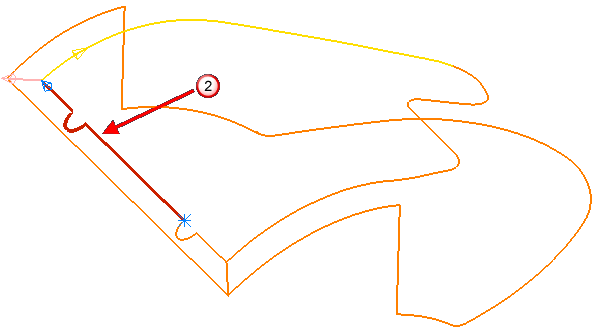
- Red indicates the selected curve.
- Pink indicates the curve that automatic sketching follows.
- Yellow indicates an alternative route.
- Click the yellow curve.
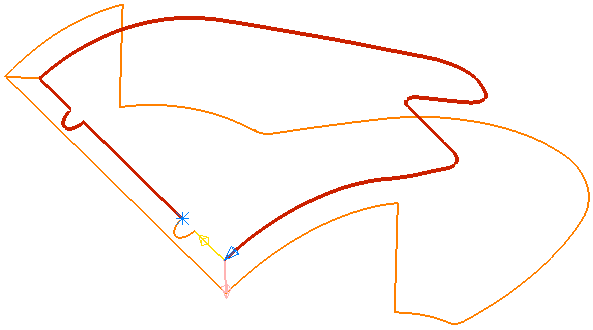
- Click the yellow curve.
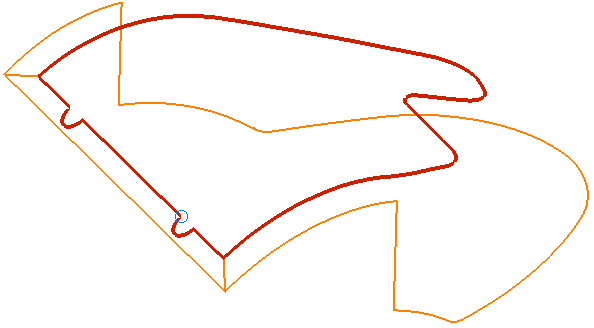
- Click
 on the
Create Composite Curve toolbar.
on the
Create Composite Curve toolbar.
- Click Curve Editor tab > Finish panel > Accept.
Note: If, before step 3, you selected a
Direction of
 , you can click
, you can click
 on the
Create Composite Curve tab to create the automatic path.
on the
Create Composite Curve tab to create the automatic path.
 , you can click
, you can click
 on the
Create Composite Curve tab to create the automatic path.
on the
Create Composite Curve tab to create the automatic path.