This example shows you how to create a workplane from three points.
- Click Workplane tab > Create panel > From Three Points. This displays the Workplane from Three Points dialog.
- Click the location of the origin.
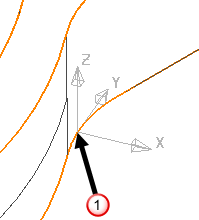
This updates the dialog to show that the origin has been selected.
- Click to define the direction of the X axis.
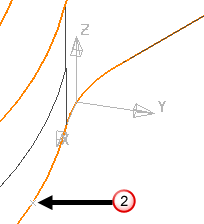
This updates the dialog to show that the X axis has been selected.
- Click a point in the XY plane.
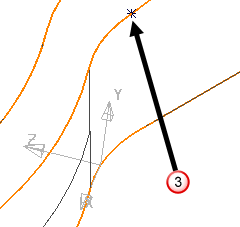
This updates the dialog to show that the fixed point (on the XY plane) has been selected.
- Click the Toggle Z Direction
 button to reverse the orientation of the Z axis.
button to reverse the orientation of the Z axis.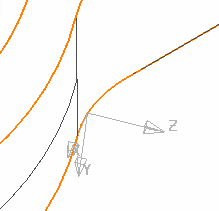
The Y direction is also toggled.
- To relocate the origin, select Origin and click the new location of the origin (or type the coordinates in the dialog).
- Click OK to create the workplane and close the dialog.