This example shows you how to move the origin of a transformation, using the Curve Editor tab.
- Select the curves you want to move (the selected curves are yellow).
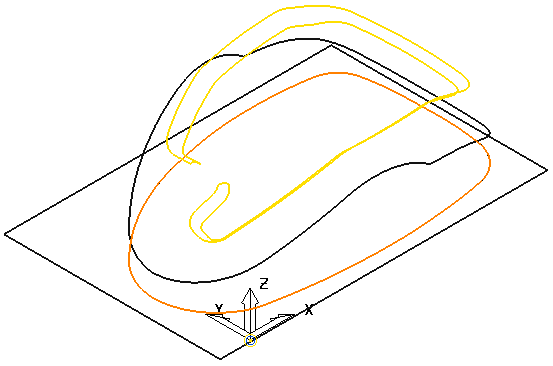
- Click Curve Editor tab > Edit panel > Transformations > Move to display the Move toolbar.
- Click
 to locate the origin in the centre of the selected curves.
to locate the origin in the centre of the selected curves.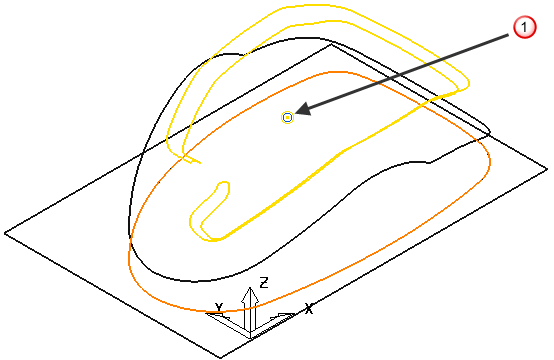
- Click
 to locate the origin in the origin of the active workplane.
to locate the origin in the origin of the active workplane.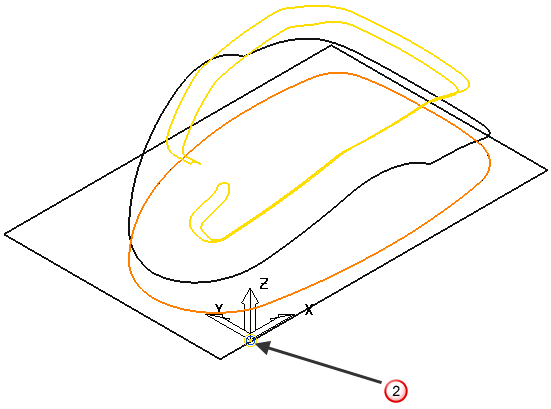
- Hovering over the origin changes the cursor to
 . Click and drag the origin to the required location.
. Click and drag the origin to the required location.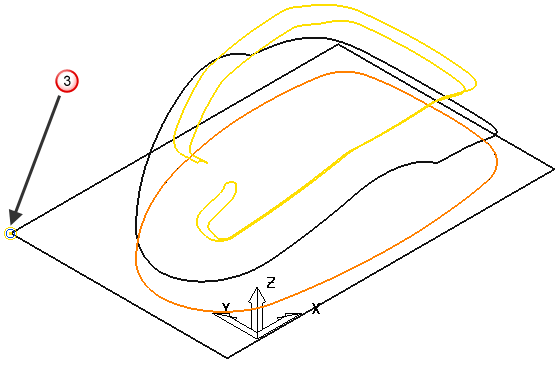
Note: There are various ways you can move the origin. These include; click  and then click (not drag) the new position, and click
and then click (not drag) the new position, and click  and enter the absolute
and enter the absolute  or relative
or relative  coordinates.
coordinates.
 and then click (not drag) the new position, and click
and then click (not drag) the new position, and click  and enter the absolute
and enter the absolute  or relative
or relative  coordinates.
coordinates.