This example describes a method of speeding up a ViewMill simulation:
- Click Simulation tab and select the Toolpath (or NC Program) you want to simulate from the Simulation Path panel > Entity list.
- Select the Tool you want to simulate from the Simulation Path panel > Tool list.
The Tool option enables you to create a simulation with a tool other than the tool originally used to create the toolpath. For example, the tool tip could be exactly the same as the tool used to create the original toolpath, but have a tool shank and holder defined.
- Click Simulation tab > ViewMill panel > Off to enable stock simulation.
- Click Simulation tab > ViewMill panel > Mode > No Image.
- Click Simulation tab > Simulation Controls panel > Play > Play to End to run the simulation.
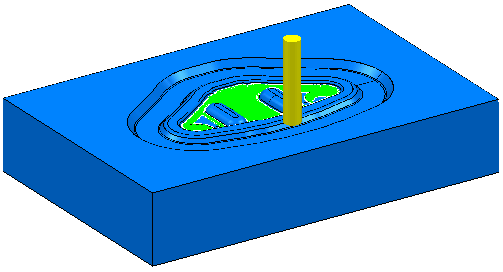
- When the simulation is complete, select an appropriate view, such as Simulation tab > ViewMill panel > Shading > Shiny.
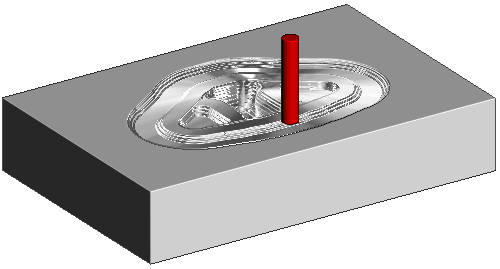
Note: You can change between the
ViewMill
views during a simulation, provided that the Simulation tab > ViewMill panel > On option remains selected.