Pattern Turning is an advanced-user strategy, similar to the existing Pattern Finishing strategy. Use this strategy to create turning toolpaths that directly follow the curve geometry within a pattern.
Pattern Turning is useful when you want to create:
- bespoke cutting moves.
- customized variants of an existing toolpath.
For example, you could import the geometry of a calculated toolpath into a pattern
 , and then use the curve editor to incorporate arc moves
, and then use the curve editor to incorporate arc moves
 , which can reduce the force exerted on the tool.
, which can reduce the force exerted on the tool.
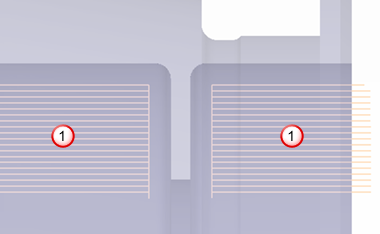

To create a turning toolpath from a pattern
- Click Toolpath tab > Create panel > Toolpath.
- On the Strategy Selector dialog, choose the Turning category, then click Pattern Turning.
- In the Pattern area, choose the Pattern used to specify the cutting moves. If you do not have a pattern, use the options in this area to create a pattern and its geometry.
- Enter a Tolerance to specify how closely the toolpath segments approximate the curve geometry.
Note: A small tolerance follows the curve geometry more closely, but increases the number of points on the toolpath, which can lead to frequent small changes in the direction of the tool.
- If you want to make the tool work on the negative X side of the turning centreline, select Below centreline.
Tip: Make sure the orientation of the tool-axis is suitable before you calculate. Unlike other turning strategies, Pattern Turning cannot use information about existing Features to automatically set a suitable tool axis.
- Click Calculate.