Add, remove, and re-order toolpaths in a setup. Perform multiple runs of toolpaths and exclude setup-toolpaths from running in an NC program.
To add toolpaths to a setup
Click Toolpath tab > Add to panel > Setup to add the active toolpath to the active setup.
Additionally, if you have an active setup, any new toolpaths you create are automatically added to the end of the active setup.
If you have an active folder within a setup, any new toolpaths you create are automatically added to the end of the active folder.
If there is no active setup, or you want to move toolpaths between setups, drag the toolpath entity onto an individual setup entity in the Explorer.
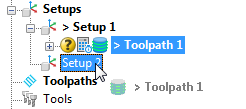
To remove toolpaths from a setup
Right-click on a toolpath within a setup and select Remove from Setup. Alternatively drag the toolpath from a setup entity in the Explorer onto the Toolpaths node.
To re-order toolpaths in a setup
Drag a toolpath entity in the Explorer to a new position in the setup. The marker under your cursor indicates the new position of the toolpath.
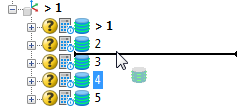
To perform multiple runs of toolpaths in a setup
Forces between the tool and material can cause very small deflections of the tool from the calculated toolpath, leaving undesirable excess material.
You can specify multiple runs of the same toolpaths in a setup, to reduce the effects of tool deflection.
- Activate the setup you want to edit.
- Click Setup tab > Edit panel > Settings.
- On the Setup dialog, select Toolpaths from the list view.
- On the Toolpaths page:
- Click the value in the Number of Runs column for a toolpath.
- Enter a new value.
- Press the Enter key.
- Click Close.
To exclude a setup-toolpath from running in an NC program
Excluding toolpaths lets you specify the setup-toolpaths in an NC program, without changing the toolpath organisation of the setup.
- Activate the setup you want to edit.
- Click Setup tab > Edit panel > Settings.
- On the Setup dialog, select Toolpaths from the list view to display the Toolpaths page.
- Deselect the checkboxes for the toolpaths you do not want to run in an NC program.