This example shows you how to reduce the number of points in a Bézier curve. Starting with this Bézier curve:
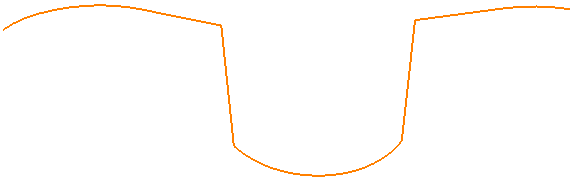
- Double click on the Bézier curve to open the Curve Editor tab.
- Click Curve Tools tab > Draw panel > Point Numbers to show the points in the Bézier curve.
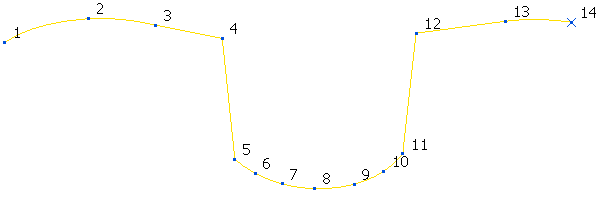
- To reduce the number of points in the portion of the curve at the bottom of the trough, click Curve Tools tab > Points panel > Repoint to display the Repoint curve dialog.
- On the Repoint Curve dialog:
- Enter a Start point of 5.
- Enter an End Point of 11.
- Enter a Number of points in range of 3.
- Press the tab key to indicate the effect of the repoint calculation.
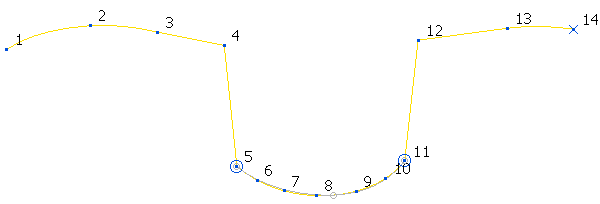
- Click Apply.
- Click Cancel.
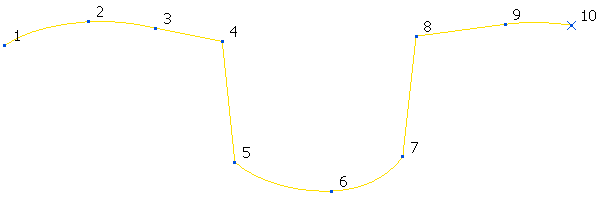
- Click Curve Editor tab > Finish panel > Accept to accept the changes.