Use the Repoint Curve dialog to redistribute points along a Bézier curve. The start point and end point remain in the same position and have the same tangency direction as before; the remaining points are distributed at equidistant intervals between the start and end points.
This dialog contains the following:
-
Repoint between — Determines which portion of the Bézier curve you want to redistribute. For an example, see Reducing the number of points in a curve.
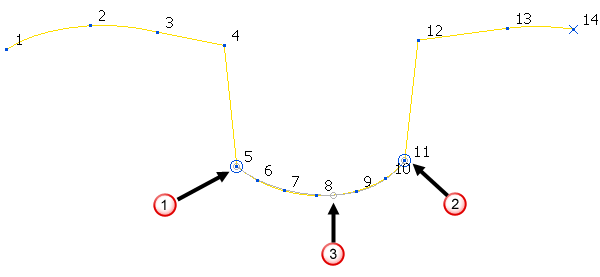
 Start point
Start point End point
End point With a Number of points in range of 3 this replaces points 6 – 10 with one point here.
With a Number of points in range of 3 this replaces points 6 – 10 with one point here. - Start point — Enter the point number where you want the redistribution to start.
-
 Select Start — Click to select the start point interactively. This changes the cursor to
Select Start — Click to select the start point interactively. This changes the cursor to  . Then click on the point where you want to start the redistribution.
. Then click on the point where you want to start the redistribution.- End point — Enter the point number where you want the redistribution to end.
-
 Select End — Click to select the end point interactively. This changes the cursor to
Select End — Click to select the end point interactively. This changes the cursor to  . Then click on the point where you want to end the redistribution.
. Then click on the point where you want to end the redistribution. -
Number of points in range — Enter the number of points in the redistributed curve. This is inclusive of the start and end points, so the minimum value is 2. The points are evenly distributed along the curve
For example, using this curve:
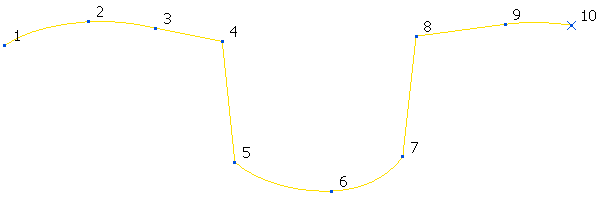
- Enter a Start point of 5.
- Enter an End Point of 7.
- Enter a Number of points in range of 7.
- Click Apply to produce:
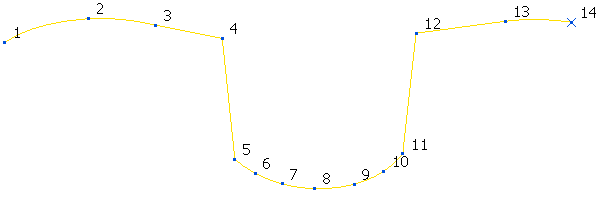
-
Ignore Points — When redistributing the points along a curve there may be specific points, for example, those with specific tangency directions or location, that you want to keep. The selected points remain unchanged during the repoint calculation. For an example see Ignoring points when redistributing points in a curve.
The Number of points in range excludes any points selected here. So, if you have 4 ignored points and a Number of points in range of 10 you end up with 14 points in the curve. The start point, end point and 4 ignored points are in the same position and have the same tangency direction as before, the 8 remaining points are distributed at equidistant intervals between the start and end points.
-
 Select point — Select to display the Select Points dialog which enables you to select points which you can then edit or delete.
Select point — Select to display the Select Points dialog which enables you to select points which you can then edit or delete. -
Select Discontinuities — Click to select the points with tangent discontinuities (where the tangent before the point is different to the tangent after the point).
In this example:
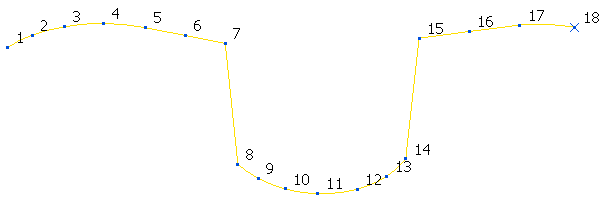
Clicking on Select continuities selects points 7, 8, 14, and 15.
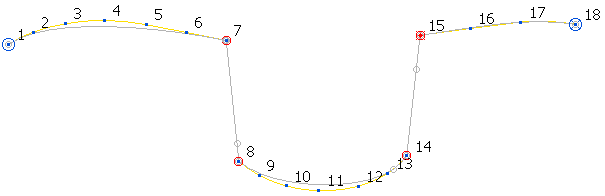
-
Deselect All — Click to deselect all selected points.
Click Deselect All to convert this:
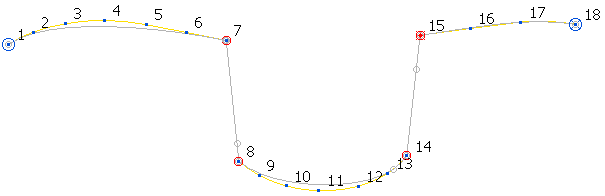
to this:
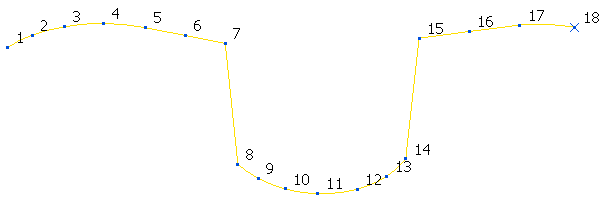
 Information — Hover to give balloon help.
Information — Hover to give balloon help.