This example shows you how to rotate curves, using the Curve Editor tab. It uses the Keep Original  option so that you can easily see the effect of the transformation.
option so that you can easily see the effect of the transformation.
- Select the curves you want to rotate (selected curves are yellow).
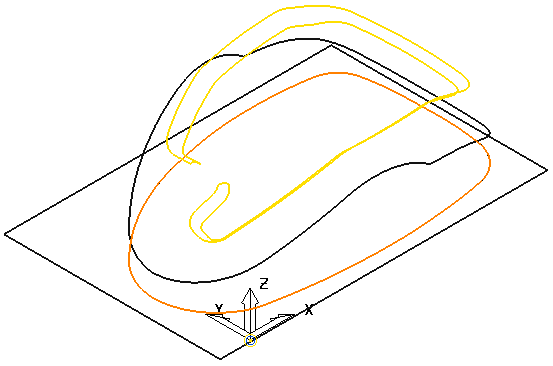
- Click Curve Editor tab > Edit panel > Transformations > Rotate to display the Rotate toolbar.
- Enter an Angle of 80
 . This rotates and copies the selected curves.
. This rotates and copies the selected curves.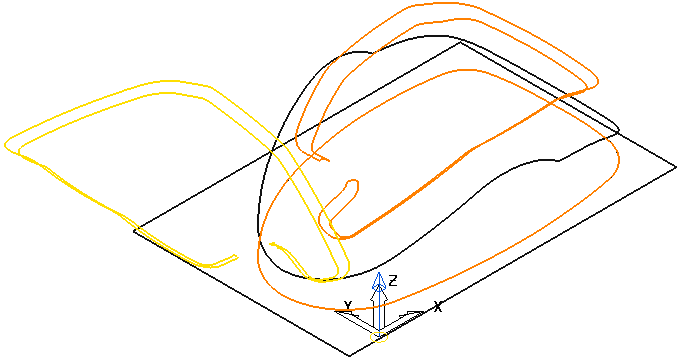
Note: The rotation axis is normal to the principle editing plane. The origin is located in the centre of the selected curves.
For more information, see the moving origins for transformations example.