This example shows how to create a composite curve automatically by clicking a surface edge.
It uses the 5axis_with_holes.dgk model in the Examples folder.
- Click Pattern tab > Create panel > Pattern to create a new pattern.
- Click Pattern tab > Edit panel > Curve Editor to display the Curve Editor tab.
- Press and hold the
Alt key while selecting the surface edge near
 .
.
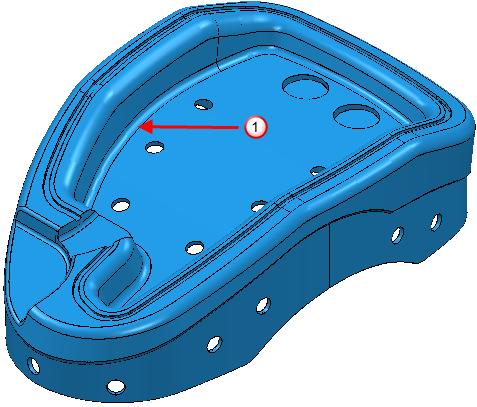
PowerMill creates a composite curve using the default options. The resulting curve is highlighted.
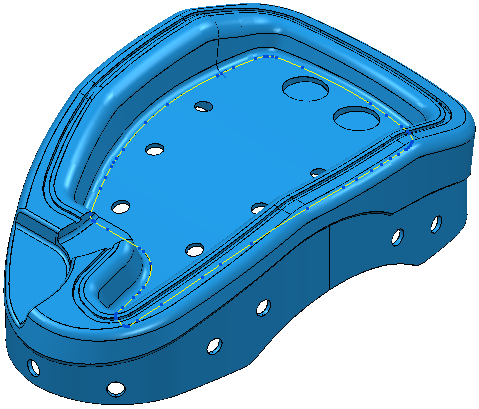
Use the Esc key or click
 (next to the progress indicator) if you want to stop the composite curve creation.
(next to the progress indicator) if you want to stop the composite curve creation.
- Click Curve Editor tab > Finish panel > Accept. This creates an embedded pattern of the resulting curve.
