Use the Spiral finishing page to create a 2D spiral pattern within a boundary, and then projects it onto the model. This pattern is then machined.
Centre point —Enter values to define the origin of the spiral pattern. Because the pattern is centred at the origin of the active workplane, it may need moving before it is projected onto the work surface. The spiral is automatically centred on the middle of the block by clicking
 .
.
Centre point centred on geometry of the model (X - 93.3, Y - 34.8):

Centre point centred on the block centre (using
 ):
):
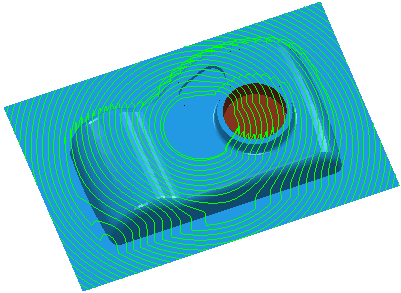
 — Click to display the
Position dialog. Use the dialog to manually enter coordinates and locate items in the graphics window.
— Click to display the
Position dialog. Use the dialog to manually enter coordinates and locate items in the graphics window.
Radius — Enter values to control the dimensions of the pattern and determine whether the tool moves inwards towards the centre of the spiral or outwards away from the centre. If the end radius is greater than the start radius, the tool will move outwards, otherwise it will move inwards.
A Start radius of 20 and an End radius of 135.

A Start radius of 0 and an End radius of 80.
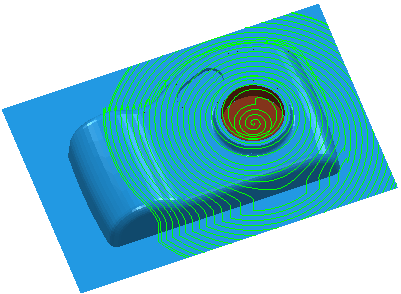
Tolerance — Enter a value to determine how accurately the toolpath follows the contours of the model.
Direction — Select the direction of the toolpath. There are two options: Clockwise and Anticlockwise.
Thickness — Enter the amount of material to be left on the part. Click the
Thickness
 button to separate the
Thickness
box in to
Radial thickness
button to separate the
Thickness
box in to
Radial thickness
 Axial thickness
Axial thickness
 . Use these to specify separate
Radial and
Axial thickness as independent values. Separate
Radial and
Axial thickness values are useful for orthogonal parts. You can use independent thickness on sloping walled parts, although it is more difficult to predict the results.
. Use these to specify separate
Radial and
Axial thickness as independent values. Separate
Radial and
Axial thickness values are useful for orthogonal parts. You can use independent thickness on sloping walled parts, although it is more difficult to predict the results.
 Radial thickness — Enter the radial offset to the tool. When 2.5-axis or 3-axis machining, a positive value leaves material on vertical walls.
Radial thickness — Enter the radial offset to the tool. When 2.5-axis or 3-axis machining, a positive value leaves material on vertical walls.

 Axial thickness — Enter the offset to the tool, in the tool axis direction only. When 2.5-axis or 3-axis machining, a positive value leaves material on horizontal faces.
Axial thickness — Enter the offset to the tool, in the tool axis direction only. When 2.5-axis or 3-axis machining, a positive value leaves material on horizontal faces.

 Component thickness — Click to display the
Component thickness
dialog, which enables you to specify the thicknesses of the different surfaces.
Component thickness — Click to display the
Component thickness
dialog, which enables you to specify the thicknesses of the different surfaces.
Stepover — Enter the distance between successive machining passes.
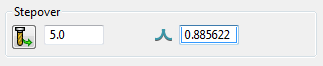
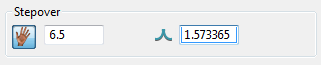
-
 Copy stepover from tool — Click to load the radial depth of cut from the active tool's cutting data. The radial depth of cut is measured normal to the tool axis.
Copy stepover from tool — Click to load the radial depth of cut from the active tool's cutting data. The radial depth of cut is measured normal to the tool axis.
-
 Edited — When displayed, shows value entered by you (or another user). Click
Edited — When displayed, shows value entered by you (or another user). Click
 to change this value to the automatically calculated value.
to change this value to the automatically calculated value.
-
 Stepover — Enter the distance between successive machining passes.
Stepover — Enter the distance between successive machining passes.
If you enter a Stepover value, then
 changes to
changes to
 .
.
-
 Cusp height — Enter the maximum cusp height and use this value to determine the stepover.
PowerMill calculates the stepover value to give a cusp height of the machining tolerance using the current tool, when machining a plane inclined at 45
Cusp height — Enter the maximum cusp height and use this value to determine the stepover.
PowerMill calculates the stepover value to give a cusp height of the machining tolerance using the current tool, when machining a plane inclined at 45 . This is the worst case cusp height for any given tolerance.
. This is the worst case cusp height for any given tolerance.
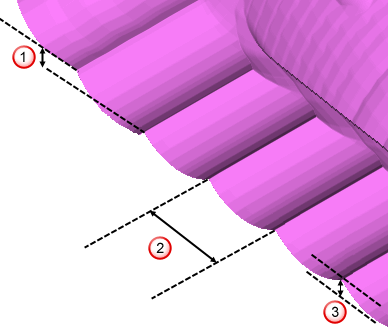
 Stepdown
Stepdown
 Stepover
Stepover
 Cusp height
Cusp height
For more information see Linkage between stepover and cusp height.