Analyze the current state of remaining material in a ViewMill simulation. Shade gouges and excess material (with respect to the model) to indicate if the optimal strategy is selected for a toolpath.
Click Simulation tab > ViewMill panel > Remaining Material to enter the remaining material mode.
To specify how the finished model is represented
- Enter a Thickness, to specify an offset distance from the model, that gouges and excess material are measured from. A Thickness of 0 calculates gouges and excess material against the surfaces of the model.
- Enter a Tolerance, to specify a distance from the model thickness, that remaining material is considered as excess or gouged.
- Click
 to choose a colour that material within tolerance of the finished model is shaded.
to choose a colour that material within tolerance of the finished model is shaded.
- Click
 to show or hide the material within tolerance.
to show or hide the material within tolerance.
To specify how excess material and gouges are shaded
Gouges and excess material that exceed tolerance are colour-coded across a range, from minor to major. Minor colours indicate the remaining material at tolerance. Major colours indicate the remaining material at, or exceeding, a user-defined value. Material identified below the major value is blended into the minor colour to illustrate gradual or sudden changes.
- Click
 to choose the colour for minor excess.
to choose the colour for minor excess.
- Click
 to choose the colour for major excess.
to choose the colour for major excess.
- Use the slider in the Excess panel to specify the distance at which excess material is shaded using the major colour.
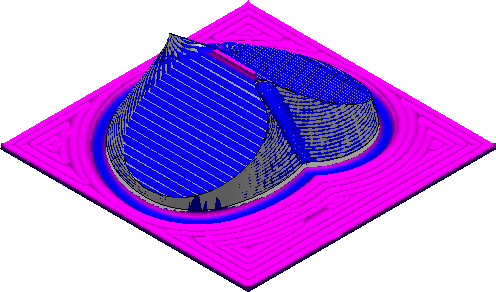 Note: The maximum slider value varies for each simulation state and is determined by excess material located the furthest from tolerance.
Note: The maximum slider value varies for each simulation state and is determined by excess material located the furthest from tolerance. - Click
 to show or hide the excess material that exceeds tolerance.
to show or hide the excess material that exceeds tolerance.
- Click
 to choose the colour for minor gouges.
to choose the colour for minor gouges.
- Click
 to choose the colour for major gouges.
to choose the colour for major gouges.
- Use the slider in the Gouging panel to specify the distance at which gouges are shaded using the major colour.
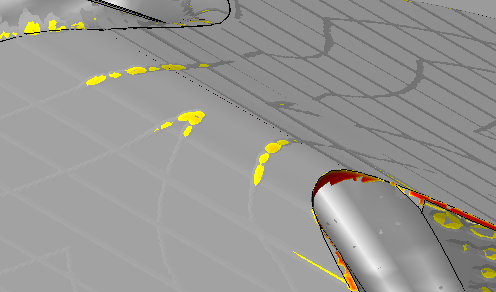 Note: The maximum slider value varies for each simulation state and is determined by the deepest gouge from tolerance.
Note: The maximum slider value varies for each simulation state and is determined by the deepest gouge from tolerance. - Click
 to show or hide gouges that exceed tolerance.
to show or hide gouges that exceed tolerance.