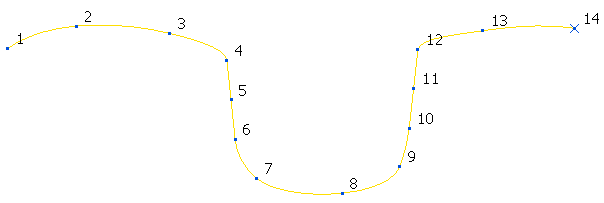This example shows how to reduce the number of points in a Bézier curve. Starting with this Bézier curve:
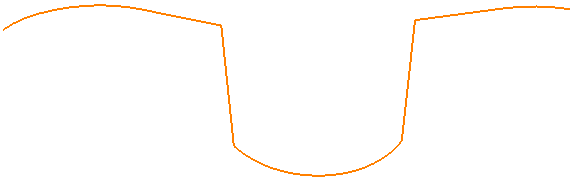
- Double click on the Bézier curve to display the Curve Editor tab.
- Click Curve Tools tab > Draw panel > Point Numbers to show the points in the Bézier curve.
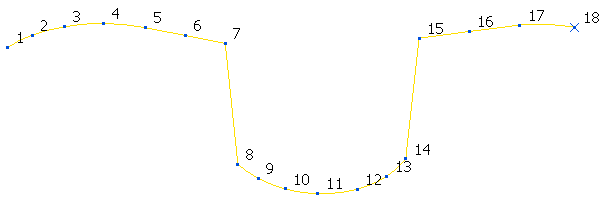
- To reduce the number of points in the curve while still keeping points 7, 8, 14, or 15, click Curve Tools tab > Points panel > Repoint to display the Repoint curve dialog.
- On the Repoint Curve dialog:
- Click Select Discontinuities.
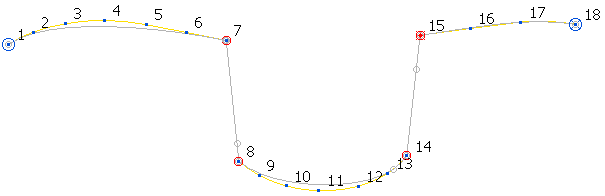
To select additional points press the Shift key while selecting the next point, or click
 to use the Point selection dialog.
to use the Point selection dialog. - Enter a Start point of 1.
- Enter an End Point of 18.
- Enter a Number of points in range of 10.
- Click Accept.
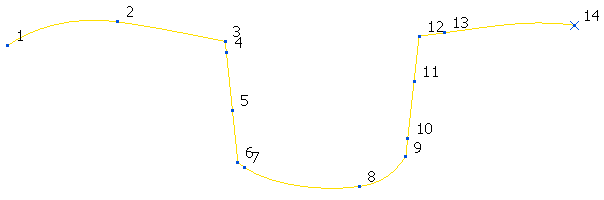
The original points 7, 8, 14, or 15 have become points 3, 6, 9, and 12 but still have the same location and tangency direction. Although you entered a Number of points in range of 10, the actual number of points is 14 as there are 4 ignored points.
- Click Select Discontinuities.
- Click Curve Editor tab > Finish panel > Accept to accept the changes.
If you do not ignore the points at the tangent discontinuities, reducing the number of points in the curve produces: