You can import an electrode into your project from an electrode archive (*.trode) file. This creates a project directory containing the electrode model and meta data.
To import an electrode archive file:
- Click File tab > Import > Import electrode to display the Import Electrode dialog.
- In the
Trode File area click
 to display the
Select Trode Archive dialog.
to display the
Select Trode Archive dialog.
- Locate the *.trode file and click Open.
- In the Preview pane select the electrode you want to import. You can import only one electrode into a project.
- In the
Output project area click
 to display the
Export Electrode Project dialog.
to display the
Export Electrode Project dialog.
- Browse to locate the directory to save the project and enter the filename. By default this is given the name of the selected electrode and placed in the same folder as the .trode file.
- Click Save.
- Click
Accept.
The electrode is imported with the HTML tab displaying the electrode details.
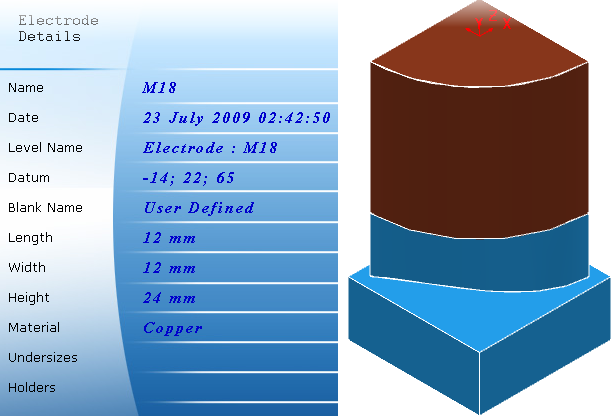
Output Project — Enter the location of the
PowerMill project containing the imported electrode.
Note: By default this is given the name of the selected electrode and placed in the same folder as the
.trode file.