This example shows you how to create an area clearance toolpath with a toolpath order of along X, one-way in Y. This uses the 3D_Pockets.dgk model in the Examples folder.
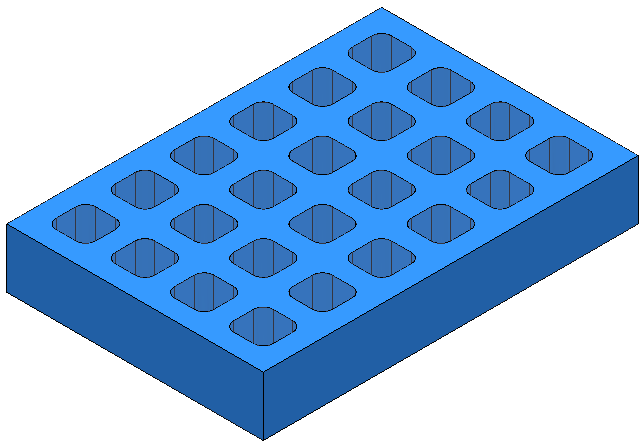
- Calculate the block and create a 10 mm Ball Nose tool.
- Click Home tab > Setup panel > Toolpath Connections to display the Toolpath connections dialog.
- On the
Toolpath connections dialog:
- Select the Start and end point tab.
- For the Start point select a Use of Absolute.
- Enter Coordinates of 0, 0, 10.
- Click Accept.
- Click Home tab > Create Toolpaths panel > Toolpaths to display the Strategy Selector dialog.
- From the 3D Area Clearance category, select the Model Area Clearance strategy and click OK.
- On the
Order page, select
Level from the
Order By list , and:
- Change the
Sorting method to
 .
.
- Change the Name to Offset AC _ Along X _ 1 Way Y.
- Click
Calculate.
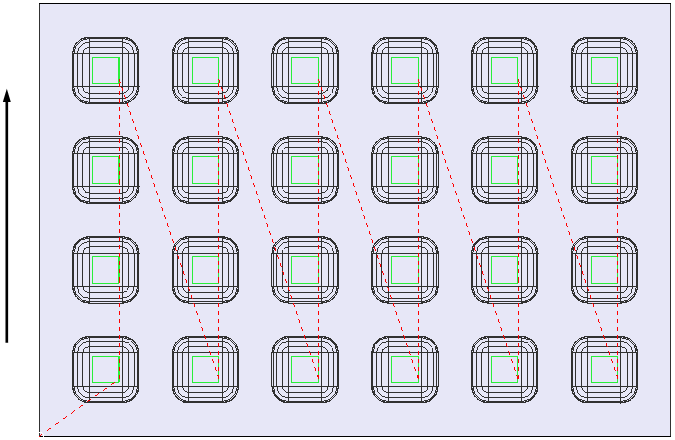
The link moves show the effect of the sorting option.
Looking at the isometric view:
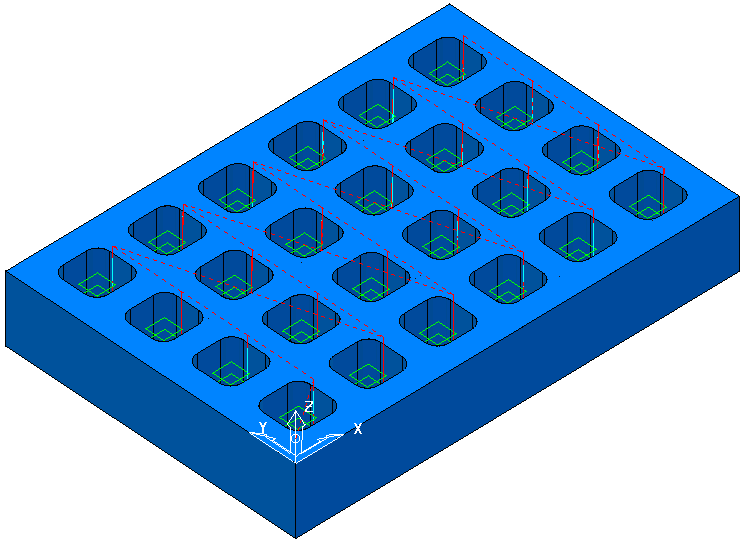
- Change the
Sorting method to