To create a rectangular pocket feature:
- Click Feature Group tab > Edit panel > Feature Editor.
A Feature Group is created and the Feature Editor tab is displayed.
- Click Feature Editor tab > Create 2D Features panel > Pocket > Rectangular.
The Create Rectangular Pocket Feature dialog is displayed.
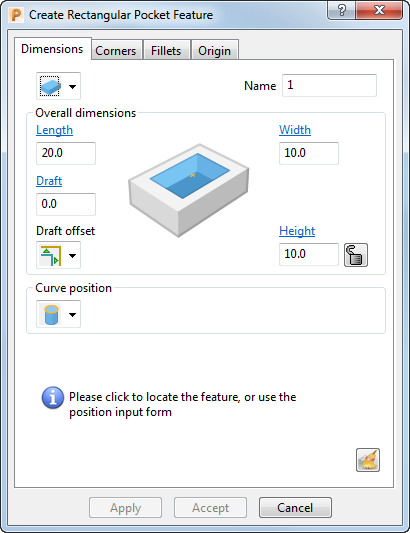
- Click in the graphics window to insert the feature.
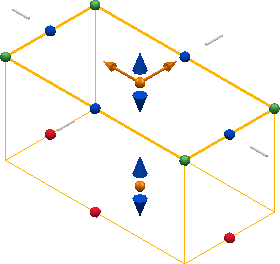
This functionality is available only for rectangular, circular, and unbounded face features. For freeform, slot and bounded face features you must select an existing curve to create the feature from.
- Enter a Name for the feature.
- Use the options on the dialog or use the graphic handles to modify the properties of the feature.
The options and graphics handles available vary depending on the type of feature being created.
- Click Accept to create the feature and close the dialog.
- Click Feature Editor tab > Finish panel > Accept to save the created feature and close the Feature Editor tab.