This example shows you how to edit a fillet using the Curve Editor tab. It starts with a simple line and fillet.
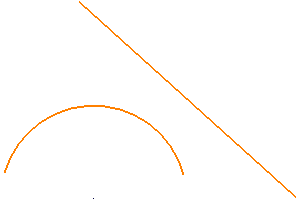
- Click Curve Editor tab > Create panel > Circles & Arcs > Trimmed Fillet.
- In the Fillet toolbar, enter a Radius of 8.
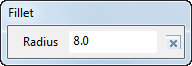
- Select the arc and the line to indicate the location of the fillet.
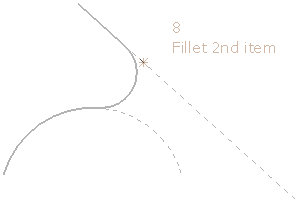
- Click
 to close the Fillet toolbar.
to close the Fillet toolbar. - Select the fillet to edit it.
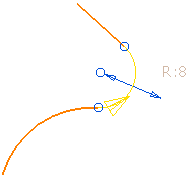
- Select the blue arrow and drag it to the right.
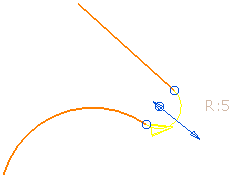
The fillet radius is reduced and the line and arc next to the fillet are re-trimmed.
- Select the blue arrow and drag it to the left.
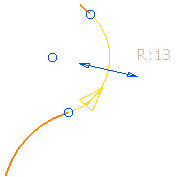
The fillet radius increases, the location of the centre of the fillet moves, and the line and arc next to the fillet are re-trimmed.
- Double click on the fillet to display the Arc Editor dialog.
- In the Arc Editor dialog enter a Radius of 8.
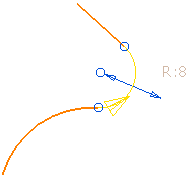
- In the Arc Editor dialog, Lock
 the Centre.
the Centre. - Select the blue arrow and drag it to the right.
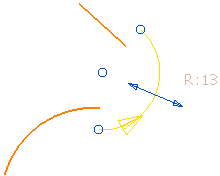
The fillet radius increases, the location of the centre of the fillet stays in the same place, and the line and arc next to the fillet remain unchanged.