This example shows you how to manipulate workplanes graphically. It uses the 5axisModel.dgk model in the Examples folder.

- Double-click the workplane you want to edit. This displays the
Workplane Editor tab.
The workplane does not have to be the active workplane.

The workplane turns yellow and blue.
- Modify the orientation of the workplane by clicking and dragging on the workplane symbol. Where you click, determines how the workplane is rotated or translated.
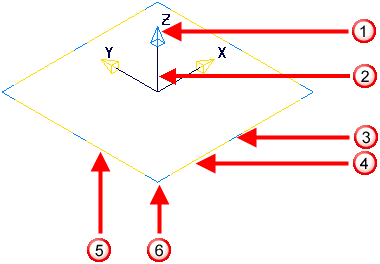
The blue areas allow rotations about the Z axis.
The yellow areas allow rotations about the X or Y axis.
The black area allows translation of the workplane origin.
 Aligns the Z axis with a user specified point. Similarly selecting the yellow arrow heads of the X or Y axis allows alignment of these axes.
Aligns the Z axis with a user specified point. Similarly selecting the yellow arrow heads of the X or Y axis allows alignment of these axes.
 Moves the origin.
Moves the origin.
 Rotates around the Z axis
Rotates around the Z axis
 Rotates around the X axis
Rotates around the X axis
 Rotates around the Y axis
Rotates around the Y axis
 Rotates around the Z axis
Rotates around the Z axis
- Click in another area of the graphics window to accept the current orientation of the workplane.
To delete a workplane, select a workplane and use the Delete key on your keyboard.
 and redo
and redo
 are available only from the
Workplane Editor tab.
are available only from the
Workplane Editor tab.