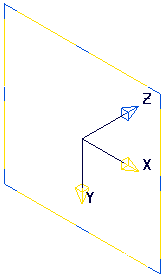This example shows you how to swap the axes of a workplane.
- Click Workplane Editor tab > Transform panel > Swap Axes to display the Swap Axes toolbar with the
Specify Z axis
 button selected.
button selected.
If you want to change the axis you are currently selecting, select the relevant button on the Swap Axes toolbar. So if you want to specify the Y axis click
 .
.
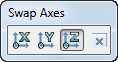
This displays the workplane as a series of arrows, to indicate the possible options.
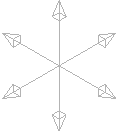
- Hover over any of the arrows to highlight the arrow, display the axis label, and remove the opposite arrow.
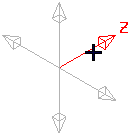
- Selecting the arrow makes the label permanent.
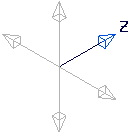
The Specify X axis
 button is selected.
button is selected.
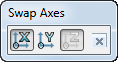
- Hover over one of the four remaining axis to highlight it and to label the two remaining axes.
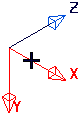
- Selecting the arrow makes the label permanent and closes the
Swap axes toolbar.