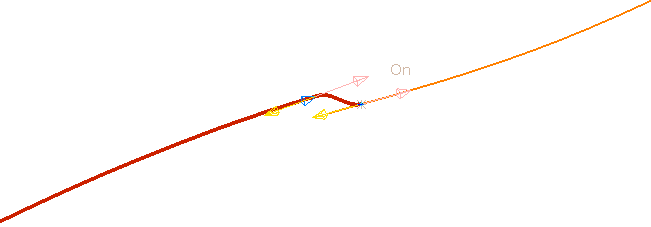When creating a composite curve, you have the ability to 'jump' gaps in the geometry. For example:
- Starting with a curve with a gap between neighbouring segments.
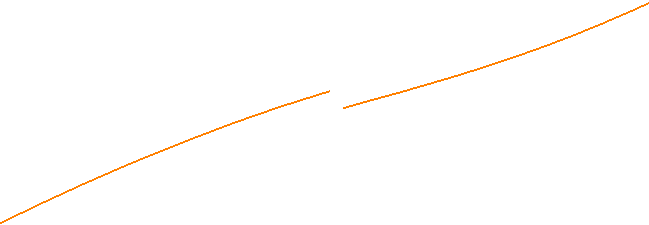
- When creating a composite curve, PowerMill automatically stops when it reaches the gap.
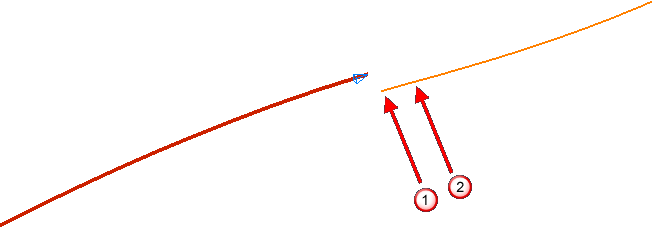
- Click the end of the orange curve, around
 . This displays the Composite Curve Jump Confirmation dialog.
. This displays the Composite Curve Jump Confirmation dialog. Deselect the Use tangents to create the curve option to join the curve with a straight line.
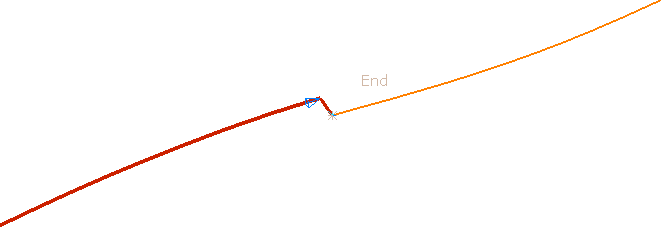
Select the Use tangents to create the curve option to join the curves with a tangential curve.

- Click Yes on the Composite Curve Jump Confirmation dialog.
- Click
 on the Create Composite Curve toolbar.
on the Create Composite Curve toolbar. - Click Curve Editor tab > Finish panel > Accept.
Note: You do not have to select the end of a curve you can select any point along it. For example, clicking around  in step 2 gives:
in step 2 gives:
 in step 2 gives:
in step 2 gives: