To add a new macro search path select Macro Paths option from the macro menu. The PowerMill Paths dialog is displayed.
To add a macro search path at the Top of the list click the Add Path to Top of List  button.
button.
To add a macro search path at the Bottom of the list click the Add Path to Bottom of List  button.
button.
In either case the following dialog is displayed:

Move to the appropriate directory (using the Make New Folder button if appropriate). The pathname is displayed at the bottom of the dialog (in this case E:\Pmill\Reference2012\Macro Programming Guide). Click OK.
This adds the path to the path list. Either at the top if you selected  :
:
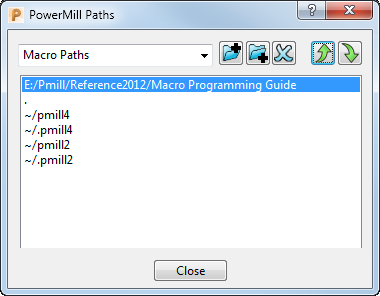
or the bottom if you selected  :
:

To see the effect of this addition click on the minimise  button next to
button next to 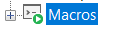 , then click on the expand
, then click on the expand  button next to
button next to 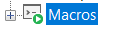 . The updated macro list is visible in the Explorer.
. The updated macro list is visible in the Explorer.

Click on the Close button to finish.