Use the Sort Selected options on the individual home feature set context menu to sort the hole features in the same way you can sort for a drilling or area clearance toolpath. If you sort hole features and want to use this sort order when machining you must select a Sorting order of  on the Drilling or the Feature Area Clearance strategy dialogs.
on the Drilling or the Feature Area Clearance strategy dialogs.
For example, you must often drill the same set of holes with several operations, such as Centre drill, Deep drill, Tapping. These options enable you to sort the holes in the Explorer, using one of the options, such as Shortest path which is relatively slow, then create several drilling operations with a Sorting of  on the Order page of the drilling dialog. So, you specify the sorting order once and use it several times.
on the Order page of the drilling dialog. So, you specify the sorting order once and use it several times.
You can see the effects of sorting hole features by either looking at the order of the individual hole features in the Explorer, or by selecting Instrument.
Creation order:

Sorted order:

Instrument — Select to display the sort order of the features.
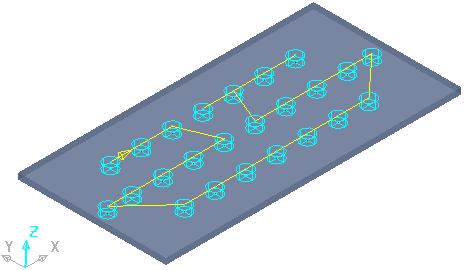
The arrow on the path between the first and second holes indicates the machining direction.
Shortest path — Select to create the shortest path between features.
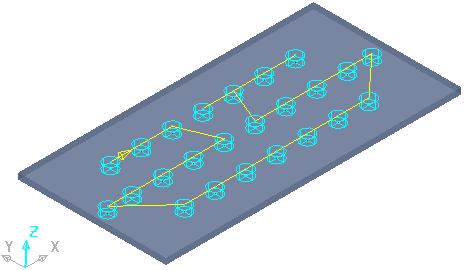
Next closest point — Select to sort features from the first feature to the next closest feature. This may not be the shortest path.
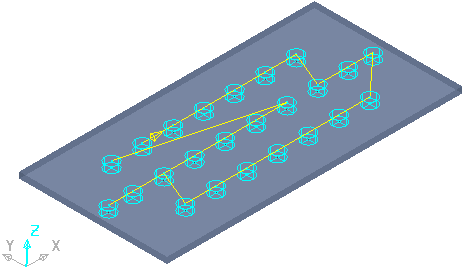
Along Y one way in X — Select to sort features in order along the Y direction, one way in X.

Along Y two way in X — Select to sort features in order along the Y direction, two-way in X.
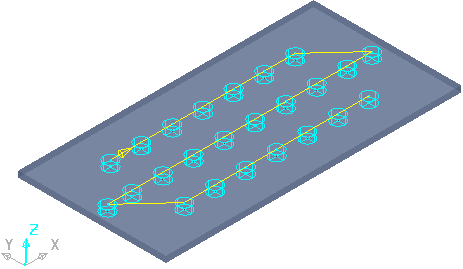
Along X one way in Y — Select to sort features in order along the X direction, one way in Y.

Along X two way in Y — Select to sort features in order along the X direction, two-way in Y.
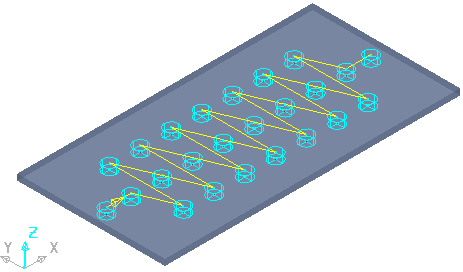
Diagonally — Select to sort features in a diagonal order.

By geometry — Select to sort features in order according to the Axis, Depth, or Diameter.
Reverse — Select to reverse the sort order of features. Converts this:

To this:
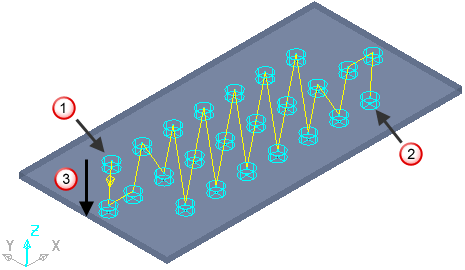
 First hole drilled
First hole drilled
 Last hole drilled
Last hole drilled
 Machining direction
Machining direction