Use the Limit to point toolbar to trim or extend a single curve segment.
Click Curve Editor tab > Edit panel > Limits > Limit to Point to display the Limit to point toolbar.

This toolbar contains the following:
-
 Extension — Select whether the extension is a linear or curvature extension. In either case the extension is tangential continuous with the original curve.
Extension — Select whether the extension is a linear or curvature extension. In either case the extension is tangential continuous with the original curve. If you are trimming the curve it does not matter which option you select.
Converts this:
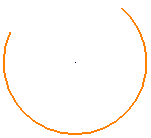
to this:
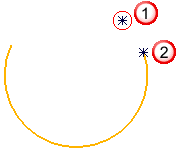
 Original end of curve
Original end of curve Trimmed end of curve
Trimmed end of curve-
 Linear extension — Select for a straight line the extension which is tangential with the original curve. Selecting this button toggles it to
Linear extension — Select for a straight line the extension which is tangential with the original curve. Selecting this button toggles it to  Curvature extension.
Curvature extension.Converts this:
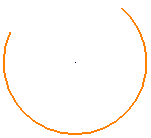
to this:
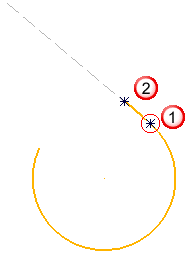
 Original end of curve
Original end of curve Trimmed end of curve
Trimmed end of curve -
 Curvature extension — Select for a circular arc extension which maintains tangent and curvature continuity with the original curve. Selecting this button toggles it to
Curvature extension — Select for a circular arc extension which maintains tangent and curvature continuity with the original curve. Selecting this button toggles it to  Linear extension.
Linear extension.Converts this:
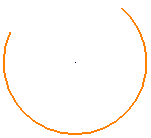
to this:
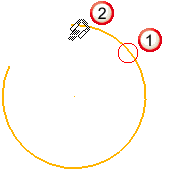
 Original end of curve
Original end of curve Trimmed end of curve
Trimmed end of curve
If you are trimming, rather than extending the curve, it does not matter whether you select
 or
or  .
. -
-
End point — Select which end of the curve you want to extend or trim. By default, the Start of the curve is selected. To select the other end of the curve, either select End from the list or click the other end of the curve. To extend or trim both ends of the curve simultaneously select Both.
Start

End
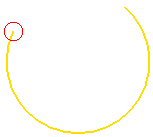
-
Distance — Enter the distance for the extension or trim. A positive value extends the curve, a negative one trims it. This lists the previous values.
You do not need to enter a value if you specify a distance interactively.
-
 Finish — Click to accept the changes and close the toolbar.
Finish — Click to accept the changes and close the toolbar.
For more information, see the limiting to point example.