This example shows you how to trim or extend a single curve segment. It assumes that you have created a simple curve, using the Curve Editor tab.
- Click Curve Editor tab > Edit panel > Limits > Limit to Point. This displays the Limit to point toolbar.
- Select the curve segment you want to extend.

- Select the curve at the end and drag it to the required location.
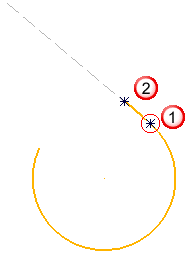
- On dropping the curve it is extended.
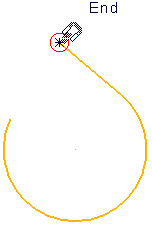
This extended curve is a single segment.
- If you drag the cursor back, the curve is trimmed.
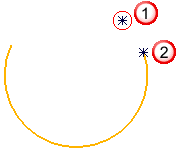
Note: You can select only a single segment in this mode. If you click a point on the curve, it is limited to that point. If you click a point not on the curve, it is limited to the closest point on the curve. You can extend an arc to form a full circle.