This example demonstrates how to multi-select regions of a toolpath before editing the tool axis. This example uses the impeller.dgk model in the Examples folder, and assumes that you have completed the tool axis editing example.
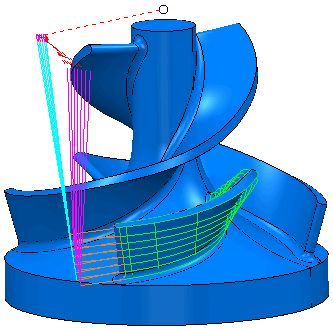
For this example, it is easier to select the segments without having the model visible. Click View tab > Appearance panel > Shade > Plain and View tab > Appearance panel > Wireframe to undraw the model.
- Click Toolpath Edit tab > Edit panel > Edit Within Region to display the Edit Toolpath Within Region dialog. Select Whole Segments in the Define by Region list.
- Select a couple of toolpath segments using a drag box.
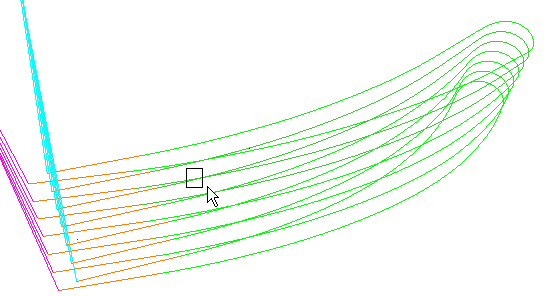
- Click the Save Selection button. The selected segments turn white (shown in black below).
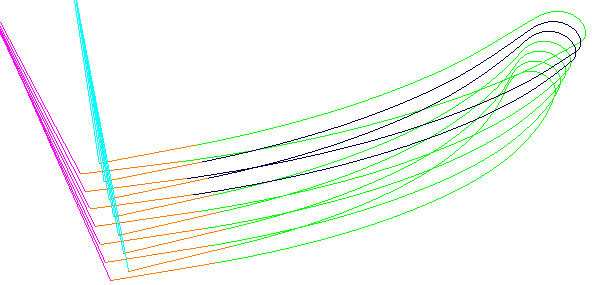
- Select another couple of toolpath segments using a drag box.
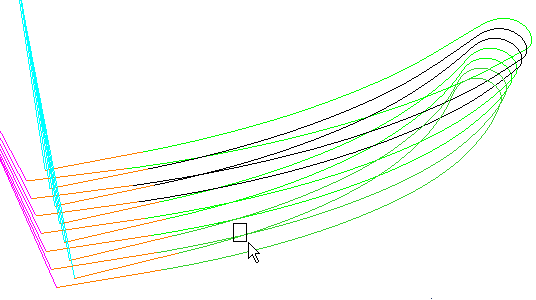
- Click the Save Selection button. The selected segments are added to the previous ones.
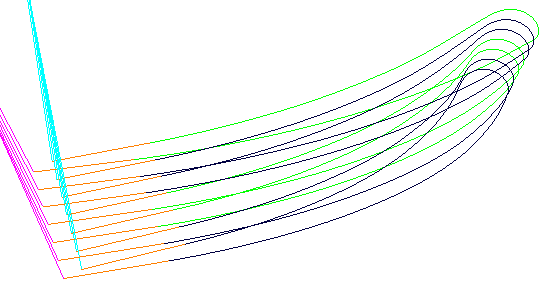
- Click the Clear Selection button to deselect all the selected segments.