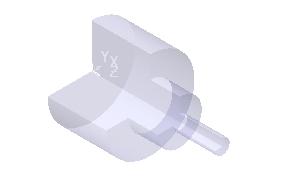The Limits area specifies the physical extents of the block. You can lock specific X, Y or Z limits (Max, Min or Length) to prevent the value/s from being changed whilst adjusting the model limits.
-
 Unlocked — When displayed, you can edit the value.
Unlocked — When displayed, you can edit the value.
-
 Locked — When displayed, you cannot edit the value. If you try to re-calculate the Block Limits by entering a specific or Expansion value, the Locked values remain unchanged.
Locked — When displayed, you cannot edit the value. If you try to re-calculate the Block Limits by entering a specific or Expansion value, the Locked values remain unchanged.
Click the button to toggle between Locked
 and
Unlocked
and
Unlocked
 .
.
-
 — Click to display the
Position dialog. Use the dialog to manually enter coordinates and locate items in the graphics window.
— Click to display the
Position dialog. Use the dialog to manually enter coordinates and locate items in the graphics window.
The options in the Limits area of the Block dialog depend on your selection in the Defined by list. The following options are available for non-box shaped blocks.
Cylinder limits
These options are available only if you select Cylinder on the Defined By list.
Centre X — Enter the X coordinate of the centre of the circle defining the cylinder.
Centre Y — Enter the Y coordinate of the centre of the circle defining the cylinder.
Diameter — Enter the diameter of the circle defining the cylinder.
Inner Diameter — Enter an inner diameter to create a hollow cylindrical block.
Min — Enter the Z coordinate of the start of the block or calculate it automatically by clicking the Calculate button.
Max — Enter the Z coordinate of the end of the block or calculate it automatically by clicking the Calculate button.
Length — Enter the length of block in the Z axis or calculate it automatically by clicking the Calculate button.
Sector Limits
These options are only available if you select Cylinder Sector or Spun Pattern Sector on the Defined By list.
Azimuth start — Enter a value to specify the start of the azimuth angle range.
Azimuth end — Enter a value to specify the end of the azimuth angle range.
Range — Enter a value to specify the size of the azimuth angle range.