Use the individual Machine Tool menu to manage the machine tool. The menu options are the same for all machine tools.
To display the menu, in the Explorer, right-click the machine tool.

fidiaK211 — This is the name of this menu. It changes to reflect the machine tool name.
Export Machine Tool — Select to export machine tool settings into an .mtd file.
Reconnect Models — Select to reconnect mtd files to the machine tool.
To minimise the size of a PowerMill project and make it easier to transfer, the machine tool data is stored in a project, but the machine tool model files are not.
If the project is moved to another computer or the machine tool model files are moved to a different location, the Reconnect Models option enables you to select and reconnect the machine tool model files.
If a machine tool is disconnected, the tool axes are displayed as lines. This is different for each machine tool.
For example, when the machine tool Head-Head (available in the PowerMill Examples/MachineData folder) is disconnected from its model files, it is displayed as:
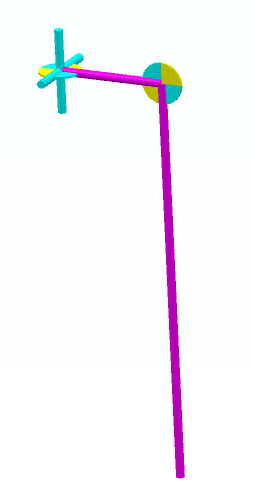
Reselect the .mtd file to display the complete machine tool.
Settings — Select to display the Machine Tool dialog.
Go Home — Select to return the machine tool to its home position.
Issues — Select to display the Simulation Issues dialog. The Simulation Issues dialog displays any collisions that occur when you simulate a toolpath.
Position — Select to display the Machine tool position dialog. The Machine Tool Position dialog displays the position of each machine tool axis. You can use the dialog for reference purposes and to jog the machine tool's axes by using the dialog's interactive features.
Rename — Select to rename the entity.
Remove from Folder — Select to remove the machine tool from the current folder.
This example uses feature groups, but all other entities work in the same way.

Delete Machine Tool — Select to delete the machine tool.