The Machine Tool Position dialog displays the position of each machine tool axis. You can use the dialog for reference purposes and to jog the machine tool's axes by using the dialog's interactive features.
To display the dialog:
- Click Simulation tab > Position panel > Machine Tool.
- Click Dynamic Machine Control tab > Settings panel > Machine Tool Position.
- In the Machine Tools branch of the Explorer, right-click a machine tool and click Position.
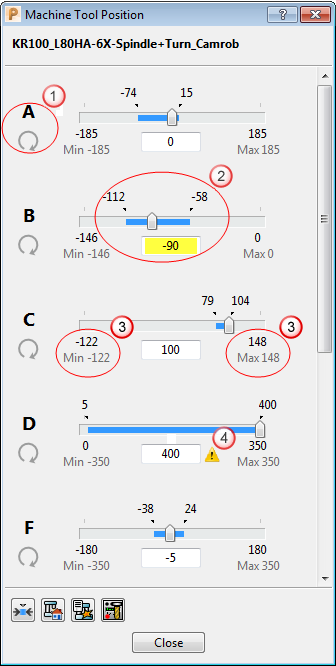
 The axis address (A) and the icon indicates the axis and the axis type.
The axis address (A) and the icon indicates the axis and the axis type.
-
 Indicates a linear axis.
Indicates a linear axis. -
 Indicates a rotary axis
Indicates a rotary axis
 Drag the thumb
Drag the thumb  to jog the axis. The value -90 is the current position of the axis. The blue line and the values -112 and -58 indicate the furthest points that the axis has been jogged to during the current simulation session.
to jog the axis. The value -90 is the current position of the axis. The blue line and the values -112 and -58 indicate the furthest points that the axis has been jogged to during the current simulation session.
You can also jog an axis by:
- clicking the thumb and then using the mouse scroll-wheel or arrow keys.
- clicking on a point along the slider.
- entering a value in the Position field (highlighted yellow).
 The Min and Max axis values are displayed at either end of the slider. The values displayed above the Min and Max values indicate the maximum range you can move the slider in one go.
The Min and Max axis values are displayed at either end of the slider. The values displayed above the Min and Max values indicate the maximum range you can move the slider in one go.
If the range of the slider is not large enough to jog the axis to its Min or Max limit in one go:
- Drag the thumb to the end of the slider. PowerMill displays the remaining range of the slider, so you can jog the axis to its Min or Max limit.
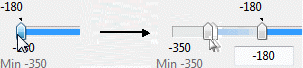
 PowerMill displays a warning if you enter an axis position (in the Position field) that is greater than the axis limit.
PowerMill displays a warning if you enter an axis position (in the Position field) that is greater than the axis limit.
 Reset attained axis positions — Click to clear the blue lines
Reset attained axis positions — Click to clear the blue lines  which indicate the range of movement of each axis. It is useful to click
which indicate the range of movement of each axis. It is useful to click  before you jog or simulate the machine tool.
before you jog or simulate the machine tool.
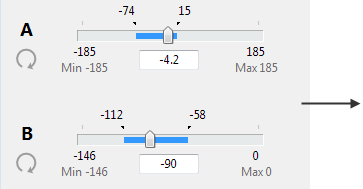

 Home — Click to reset the position of the machine tool to its home position.
Home — Click to reset the position of the machine tool to its home position.
 Collisions — Click to display the Simulation Issues dialog. The Simulation Issues dialog displays any collisions that occur when you simulate a toolpath.
Collisions — Click to display the Simulation Issues dialog. The Simulation Issues dialog displays any collisions that occur when you simulate a toolpath.
 Tool Position — Click to display the Tool Position dialog. The Tool Position dialog displays the coordinates of the tool attached to the machine tool.
Tool Position — Click to display the Tool Position dialog. The Tool Position dialog displays the coordinates of the tool attached to the machine tool.