This example shows you how to move curves, using the Curve Editor tab. It uses the Keep Original  option so that you can easily see the effect of the transformation.
option so that you can easily see the effect of the transformation.
- Select the curves you want to move (the selected curves are yellow).
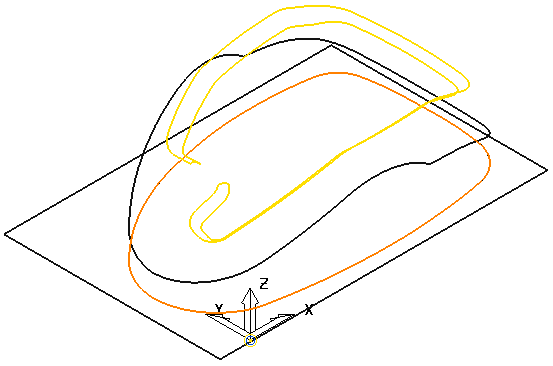
- Click Curve Editor tab > Edit panel > Transformations > Move to display the Move toolbar.
- Enter a No. of Copies of 2.
- Enter the coordinates of 0 0 75 in
 on the Status bar and press the enter key. This moves and copies the selected curves.
on the Status bar and press the enter key. This moves and copies the selected curves.
Note: The origin is located in the centre of the selected curves.
For more information, see the moving origins for transformations example.