Plane-locking automatically positions any points entered using the mouse to lie on the principal plane of the active workplane.
For example, if the principal plane is XY, each point you enter using the mouse has a Z coordinate of zero. With plane-locking enabled, if you snap to a key point
 that does not lie on the principal plane
that does not lie on the principal plane


the new position
 is projected onto the principal plane, along the normal vector of the principle plane:
is projected onto the principal plane, along the normal vector of the principle plane:
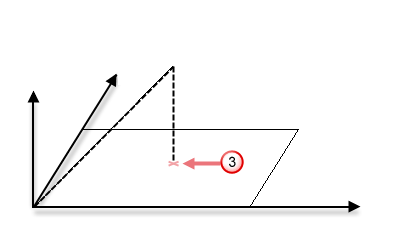
To enable and disable plane locking
- To enable plane-locking, click the Plane lock
 button on the status bar. The button changes to a shut lock
button on the status bar. The button changes to a shut lock
 .
.
- To disable plane-locking, click the Plane lock
 button again. The button changes to an open lock
button again. The button changes to an open lock
 .
.
To enter absolute positions
When plane-locking is enabled you can still positions points outside of the principle plane by:
- using the Position dialog.
- manually typing the coordinates into the Coordinate field on the Status bar.