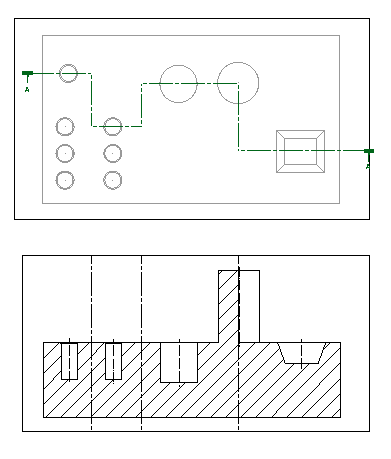To create a stepped section line:
- Click Draft tab > View panel > Section.
- Click OK on the Information dialog to display the Section Line toolbar:
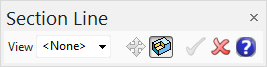
- Choose the mode for creating the section line:
- Select the Set feature recognition
 button to create a section line through features.
button to create a section line through features. - Deselect the Set feature recognition
 button to create a section line through points.
button to create a section line through points.
You can create a stepped section line to include features, points or a combination of both.
- Select the Set feature recognition
- Click to create a point or click on a feature in the view to create a section line:
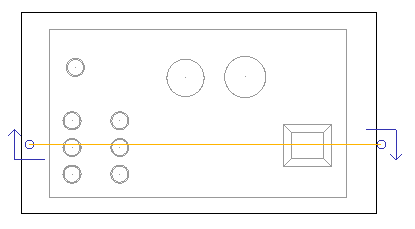
- Click on another feature or create another point to create a step in the section line:
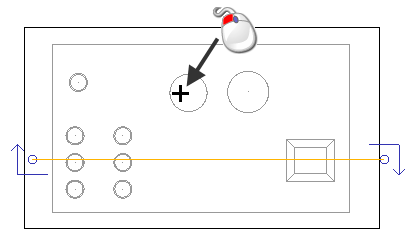
The section line is drawn and steps automatically through each feature or point selected:
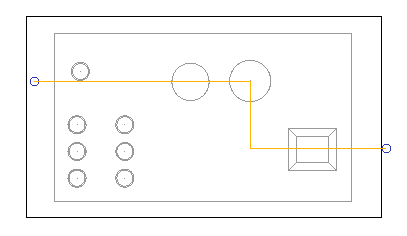
- Continue to click on other features or points as required to create the stepped section line.
- Click
 to accept the changes and close the toolbar.
to accept the changes and close the toolbar. Section view creation is started automatically, ready for you to place the section view in position on the drawing; as shown in the example below: