You can simulate opening and closing a mold tool using Toolmaker:
To open and close the mold:
- Click Wizard tab > Mode panel > Toolmaker On/Off to run Toolmaker.
- Click Wizard tab > Modify Molds > Simulation.
- Use the options on the
Mold tool opening dialog to specify the way the mold opens and closes:
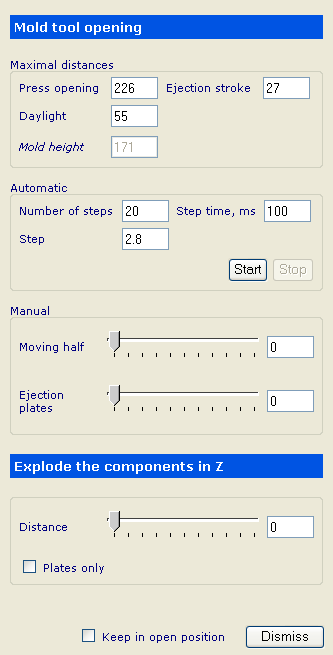
Maximal distances — Set the values for maximal distances. These are used to simulate the opening and closing of the mold tool:
-
Press opening
— Maximum available space in which the mold can open.
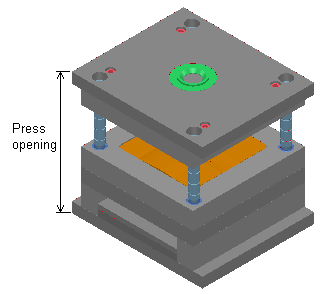
The maximum daylight distance is calculated from this value. If you change this value, the maximum daylight distance changes too.
-
Daylight — Maximum opening between the core and cavity plates.
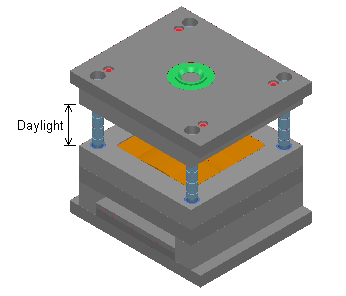
The part falls out of the mold from this opening. The opening is measured by subtracting the maximum press opening distance from the mold height. If you change this value, the maximum press opening distance changes too.
- Ejector stroke — Maximum distance that the ejector plate will move.
- Mold height — Height of the mold.
Automatic — Sets the values to automatically open and close the mold tool:
- Number of steps — Number of steps to take to reach the maximum daylight distance. If you change this, the step size also changes.
- Step — Size of each step. If you adjust this value, Number of steps will update too.
- Step time — Time for each step movement.
- Start — Begins opening and closing the mold tool.
- Stop — Stops the automatic opening and closing of the mold tool.
Manual opening — Sets the distances to manually open the mold tool:
- Moving half — The moving half is opened by the given distance. Input a value by either using the slider or entering a value. The maximum distance is set by the daylight distance.
- Ejector plates — The ejector plates are moved to the given distance. Input a value by either using the slider or entering a value. The maximum distance is set by the daylight distance.
Explode the components in Z — The components of the mold tool are positioned from each other by the set distance:
- Distance — Sets the distance.
-
Plates only — If selected, the plates are put in new positions and all the other components stay attached to their corresponding plates.
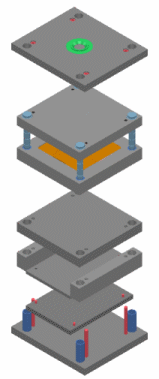
If deselected, all components are put in new positions.
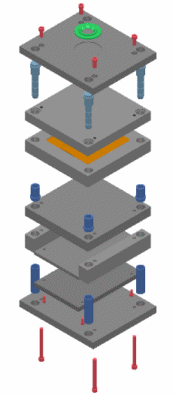
Keep in open position — When you click Dismiss, the mold is left open with whatever distances were currently set. This is useful for producing drawings on open mold bases.
-
Press opening
— Maximum available space in which the mold can open.
- To close the mold again after leaving Mold tool opening, return to this page by clicking Wizard tab > Modify Molds > Simulation.