You can print the contents of your graphics window:
- Select the graphics window displaying what you want to print.
- Select File > Print to display the
Print dialog:
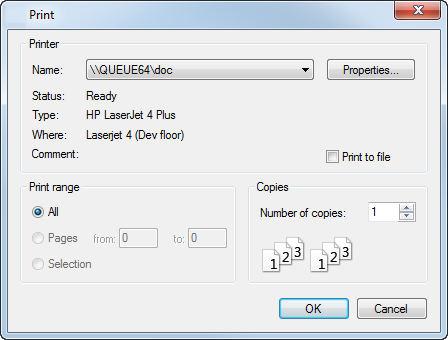
- Use the options on this dialog to print the contents of your graphics window:
- Select the Name of the printer installed on your computer. If you have more than one printer installed, select the required printer from the drop-down list.
- Click Properties to display a dialog with the current settings for your printer. Change the settings to adjust the paper type and paper orientation.
- Select Print to file to print the image to a printer file.
- Enter the number of Copies.
- Select a
Print Range
option:
All — Print all the pages.
Pages — Print a range of pages. Enter the from and to page numbers.
Selection — Print a highlighted section.
- Click OK to send the image to the printer.
Tip: If you selected
Print to File, a dialog is displayed. Enter a filename for the image.