When you want to save your work:
- Select File > Save.
If a model was originally opened with write access, it is automatically saved, overwriting the stored version.
- The first time you save a model, the
Save As dialog is displayed:
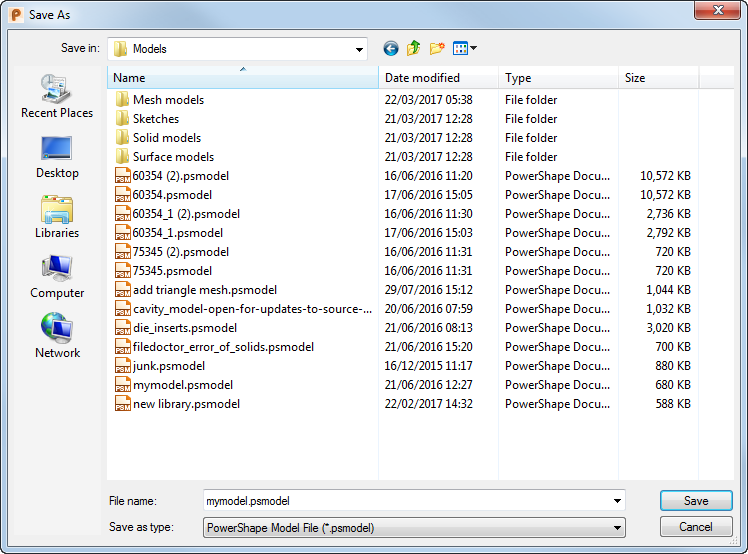
- In the
File name text box, type a name for the model.
If the name is already in use, a warning message is displayed. If you continue, the existing model is overwritten.
- Use the Save in option to specify the location of the file.
- Click Save.
- In the
File name text box, type a name for the model.
- When you want to save a model, but do not want to overwrite the existing model, you can save the model using a new name.
To save the model as a file outside the shared database:
- Select File > Options > Application Options > File > Model.
- Select the Always save and open from outside the database option, and click OK.
- Click File > Save As. The Save As dialog is displayed.
- Use the Save As dialog to save your model under a new name.
- To save the model in the
shareddb database:
- Select File > Options > Application Options > File > Model.
- Deselect the Always save and open from outside the database option, and click OK.
- Click File > Save As. The
Save Model As
dialog is displayed:
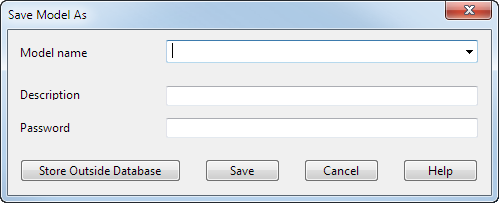
- In the
Model name text box, type a name for the model.
If the name is already in use, a warning message is displayed. If you continue, the existing model is overwritten.
If you import files into a new model, the name of the last imported file is used as the model name when you save it. For example, if the name of the last file imported is handle.igs, the model name is handle.
- In the Description box, enter a description to help identify the model and its contents.
- Enter a Password if you want to protect the model from unauthorized access.
- To store the model on the local disk or network, click
Store Outside Database, and use the
Save As dialog to specify its location and name.
Alternatively, click Save to save the model in the default location.
To spot any corruption as soon as possible after it has occurred, File Doctor runs automatically when you save a model.
If File Doctor finds any problems, you are asked to save the model under a new name or run File Doctor in fix mode to correct the problem.
To stop running File Doctor on every save, deselect Check Model Before Save on the File > Options > Application Options > Tools > File Doctor page. You can also use the page to specify the type of checks File Doctor makes by default.
A new thumbnail of your model is automatically created whenever you save your model.
You can choose to save the thumbnail manually by changing the settings as follows:
- Open the model.
- Select File > Options > Application Options > File > Model.
- Change the Thumbnail Save Mode to Manual.
- Click OK.