Sketch mode links items using a group workplane, which can be repositioned and used to apply dimension constraints. Some constraints are applied automatically depending on the geometry of your sketch. You can also apply further constraints using the Sketch toolbar.
To create a sketch and apply constraints:
- In Sketch mode, sketch an object using the Line and Arc options on the Wireframe tab > Create panel. For example:
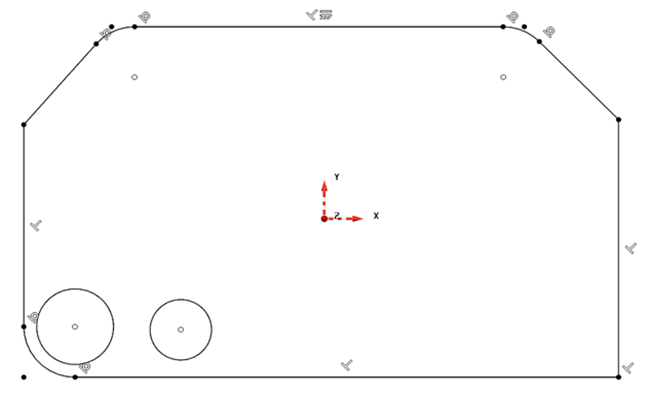
- To add further constraints, click the required constraint button on the Wireframe tab > Sketch Constraints panel.
- Click the lines or arcs you want to apply the constraint to. Items are highlighted when you hover the cursor over them. Items change colour on selection and the operation is performed.
- Toggle the
 button to display the constraint labels:
button to display the constraint labels:



A Parallel constraint, forcing the two horizontal lines to remain parallel.


A Tangent constraint, forcing the fillet arc and line to maintain a point of tangency.


An Equal constraint, forcing the two lines to be of equal length.


A Vertical constraint, forcing the line to remain vertical with respect to the Y axis of the displayed workplane.


A Perpendicular constraint, forcing the two lines to stay at 90
 to each other.
to each other.


A Horizontal constraint, forcing the line to remain horizontal with respect to the X axis of the displayed workplane.

A Dimension constraint that maintains the distance between the centre of the arc and the workplane.


A Concentric constraint that forces the two arcs to have the same centre point.

A Dimension constraint that maintains the distance between the centre of the arc and the workplane, as defined by a parameter; Distance_arc = 70. If the parameter value is changed, for example to 10, the sketch item, and any dependent items, are automatically updated:


A Dimension constraint that maintains the minor angle between the two lines.

Fully constrained items turn green.
- Hover the cursor over a label. The label is highlighted yellow and the constrained items in white.
- Click a label to select the constrained items. The label turns red and can be deleted to remove the constraint:

- Hover the cursor over the circular point instrumentation, which indicates that items are linked. The linked items are highlighted in white.
- Click and drag the point instrumentation to move linked items. The points turn red when clicked.
Dragging open points moves only the immediately linked items.
Filled points indicate a coincident constraint. When you drag filled points, PowerShape resizes and moves all items to maintain the constrained geometry:

- Select a line or arc. The item turns yellow and you can drag and reposition the item. If the item has associated point instrumentation, linked items will also move.
- Click
 to save your changes and exit Sketch mode.
to save your changes and exit Sketch mode.