To edit multiple lines at the same time:
- Select a number of wireframe lines that you want to edit with one of the following methods:
- Press and hold the Shift key and click the lines.
- Press and hold the Ctrl key and click the lines.
- Click and drag the cursor over the lines.
- Right-click one of the selected lines, and select
Modify.
The Line Editor dialog is displayed. It is similar to that of editing a single line, with the following differences:
 — The properties that differ between the selected lines are highlighted in pink.
— The properties that differ between the selected lines are highlighted in pink.
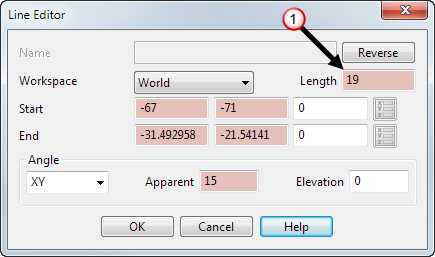
 — The range of values is displayed when you hover the cursor over a property.
— The range of values is displayed when you hover the cursor over a property.
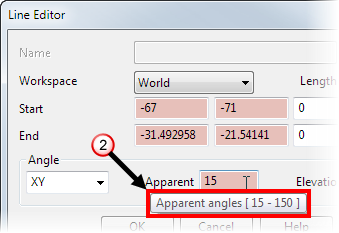 Note: You can also double-click one of the selected lines to display the Line Editor dialog.
Note: You can also double-click one of the selected lines to display the Line Editor dialog. - Edit the properties.
- Click OK to apply the changes to the selected lines and close the dialog.
Note: You can change your selection of lines whilst the dialog is displayed by selecting new lines in the graphics area. Any edits that you made to your initial selection are kept.
Note: When multiple wireframe lines are selected, graphical instrumentation is only displayed whilst the
Line Editor
dialog is displayed