Use this dialog to edit a line.
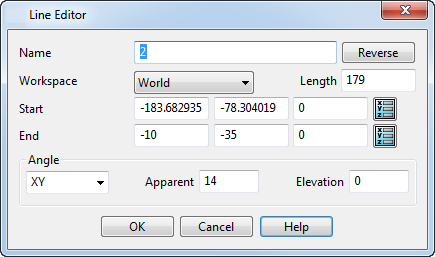
Name — Displays the name of the selected line. You may also use it to edit the name.
Reverse — Click this button to reverse the line so that the start coordinates become the end coordinates and the end coordinates the start.
Length — Enter the length of the line. If you edit the existing length, the end of the line moves to increase or decrease the length.
Start — Edits the start coordinates of the line.
End — Edits the end coordinates of the line.
Angle — The angle of line is defined in terms of apparent and elevation angles on the selected plane.
 — Use the plane selector to change the selected plane.
— Use the plane selector to change the selected plane.
Apparent — The apparent angle is measured between the projection of the line onto the selected plane and an axis of the plane
 . The axis used is the X axis if the selected plane is XY, Y if it is YZ and Z if it is ZX.
. The axis used is the X axis if the selected plane is XY, Y if it is YZ and Z if it is ZX.
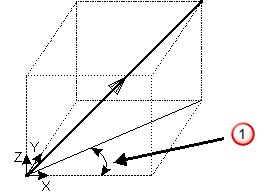
Elevation — The elevation angle is measured between the line and the projection of the line onto the selected plane
 .
.
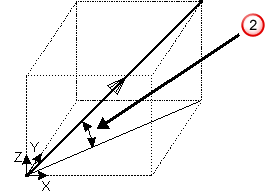
OK — Saves our changes and closes the dialog.
Cancel — Closes the dialog without saving your changes.