You can copy an existing electrode to identical burn regions in different parts of the model. You also have the option to copy the fill-in surfaces and holders with the electrode and generate setup sheets. AGIE script files and summary spreadsheets can be exported for all the electrodes in the model.
- Create the original electrode in one of the identical burn regions.
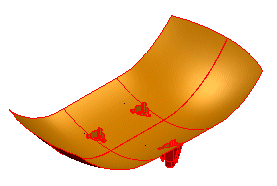
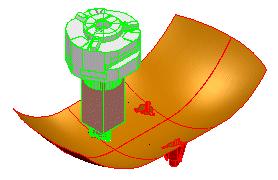
- Create the source workplane. This should be on a recognizable feature on the electrode you have just created.
- Create the destination workplane on an identical region. It should be in the same relative place as the source workplane. If you are creating several copies of the existing electrode simultaneously, multiple workplanes are created.
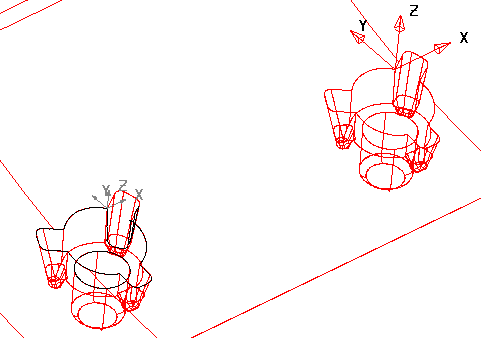
- Select the source electrode and click Wizard tab > Electrode panel > Create to start the Electrode Wizard - Design. The Copy Electrode dialog is displayed.
- Select the source workplane. The workplane will turn pink, and a
 will appear next to
Select source workplane. You do not necessarily need to select a source workplane, because by default the position of the electrode workplane is used. In this case, the alignment of the base used as the reference for rotation.
will appear next to
Select source workplane. You do not necessarily need to select a source workplane, because by default the position of the electrode workplane is used. In this case, the alignment of the base used as the reference for rotation.
- Select the destination workplane. A
 will appear next to
Select Destination Workplanes.
will appear next to
Select Destination Workplanes.
- Select the options you require and click
Next to select your
Export options.
To create the copy of the electrode without exporting, click Finish.
You can use the Export Options to generate EDM script files and summary spreadsheet in the usual way. When the electrodes are exported it will use the original electrode family to burn in all the positions of the copies. This allows the re-use of electrodes over multiple regions and can be much more efficient.
- Click
Finish. The copy is checked for interference with the active solid and a warning is displayed if the electrode will scar the part or not burn enough.
If the copy of the electrode does not collide with the part, it is created in the correct position and rotation for each of the destination workplanes. In wireframe the copies are shaded grey.
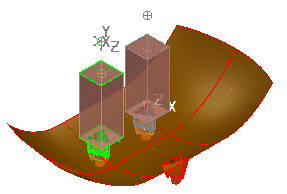
If you selected the option to create setup sheets, the copy of the electrode is added in grey to the General Assembly sheet and an individual detail sheet made for each copy of the electrode.