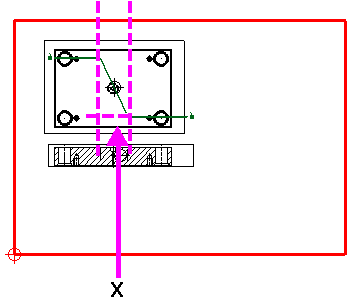The two angular section view alignment options are used in a similar way, but produce different results.
Take the example below:
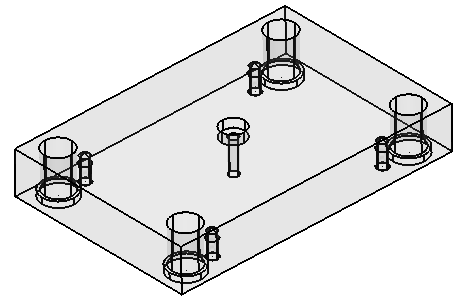
- Create a composite curve to define a stepped section:
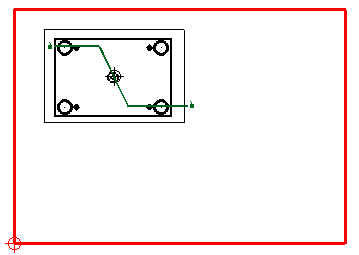
- With Align Angular Sections with Principal Axis selected on the Section page of the View Options dialog, create a section as shown below:
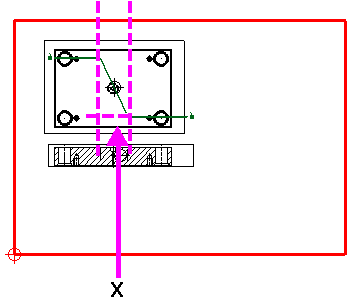
The stepped section is projected to produce a section that is the same size as the original view. This projection cannot be used for accurate measuring.
- Deselect Align Angular Sections with Principal Axis, and select Align Angular Stepped Sections on the Section page of the View Options dialog.
- Create another section below the first one:
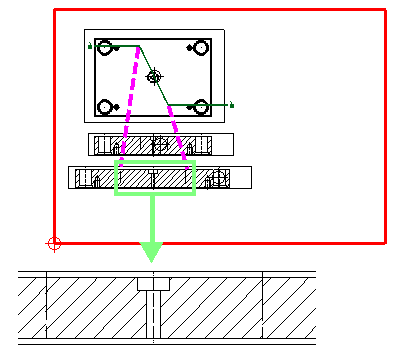
The highlighted section above shows how the stepped section has been flattened out to give a true representation of the section of the hole. The flattened section can now be measured accurately.
If a stepped section is less than 1 mm in the view direction, the section line is invalid. In the example below, if X is less than 1 mm, the section line is invalid and an error message is displayed.