To create a section view:
You can also create angular and stepped section views, by creating section lines accordingly. For example:
|
Angular section view |
|
|
Stepped section view |
|
|
Angular stepped section view: Align Angular Sections with Principal Axis — This functionality produces a section that is the same size as the original because it is viewed in a single direction. Using this option produces section
Align Angular Stepped Sections — This functionality is used for accurate dimensioning. This option rotates the view to display the stepped section in a flattened state, enabling a stepped section to be measured. Using this option produces section
For further details, see Angular section view alignment options. |
|




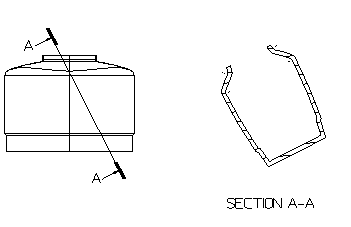
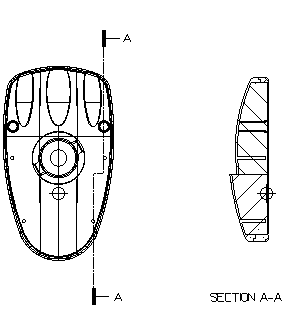
 .
.
 .
.
