This page lets you check the holes.
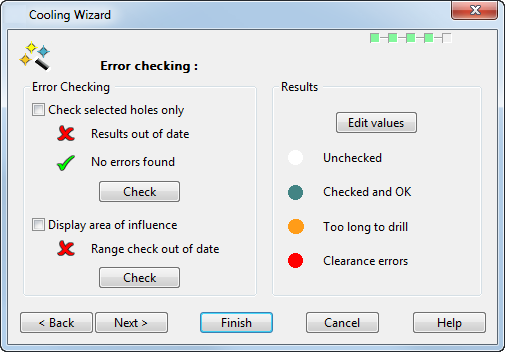
Check selected holes only — Select this option to error check only the selected channel holes. Deselect this option to check all channel holes.
Results out of date/Results not out of date — The results are out-of-date if any lines or holes have been edited since the last error check was done.
Errors found/No errors found — Indicates whether any errors have been found on the most recent check.
Check — Click this to check holes for errors. Holes are coloured red if they have errors and green if they don't. Red profiles, indicated by
 are also drawn to show where holes are too close to the part surface.
are also drawn to show where holes are too close to the part surface.
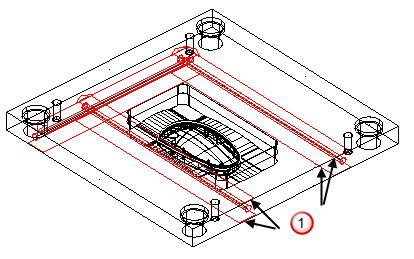
Show area of influence — Select this option and check the range of influence, to display blue cylinders (using the default colour scheme) around the holes as indicated by
 . These give a rough indication of what parts of the mold plate would be cooled by the cooling holes.
. These give a rough indication of what parts of the mold plate would be cooled by the cooling holes.
Deselect this option to hide the blue cylinders.
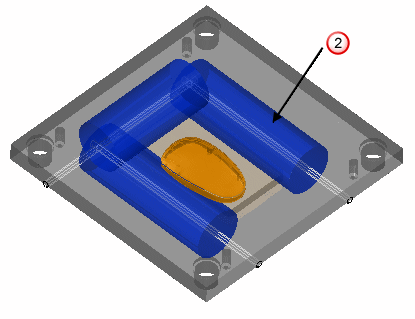
- Range check out of date — The results are out-of-date if any lines or holes have been edited since the last range check was done.
- Check — Click this to check the range of influence. The range is displayed only when Show area of influence is selected.
-
Edit values
— This displays the
Clearance values
dialog, which you can use to set the distances for error checking holes:
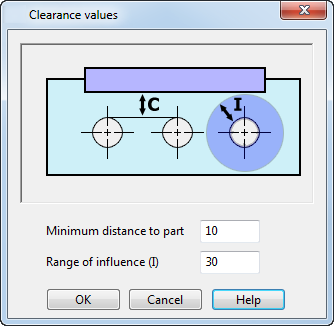
- Minimum distance of part — Sets the minimum distance allowed between the hole and the part or a feature on the mold.
- Range of influence — Sets the range to be cooled by the hole.
- OK — Stores the changes and closes the dialog.
- Unchecked — Unchecked holes are coloured white (using the default colour scheme).
- Checked and OK — Holes, which have been checked and are OK, are coloured green (using the default colour scheme).
- Too long to drill — Holes, which are too long to drill, are coloured orange (using the default colour scheme).
- Clearance error(s) — Holes, which have clearance errors, are coloured red (using the default colour scheme).
- Next — Opens the Save options page of the Cooling wizard.