Use the Label Selector dialog to select a label to use on the selected objects. This dialog is displayed when you click OK on the Label Editor dialog.
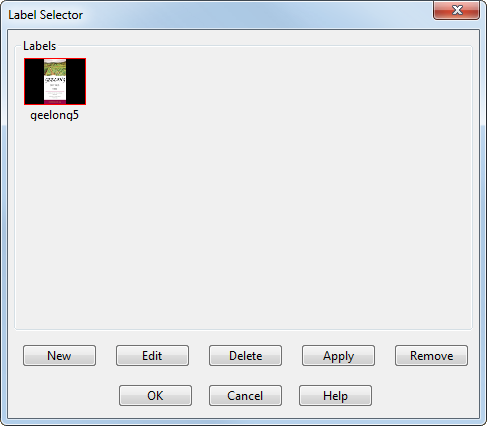
Labels — This area displays thumbnail images of all the labels available in the current PowerShape session. To select a label, click the appropriate thumbnail.
New — Opens the Load Image File dialog for you to select a new image to put in the selector.
Edit— Opens the Label Editor dialog so that you can edit the selected label.
Delete — Deletes the selected label from the current PowerShape session.
Apply — Wraps the selected label onto the selected objects.
An object can have only one label. You can use the same label on many objects.
Remove — Removes the selected label from the selected objects.
OK — Closes the dialog.
Cancel — Cancels unapplied changes and closes the dialog.