Badly defined pcurves (that can lead to badly trimmed surfaces) can be identified using the Surface Tools tab > Fix panel > Badly Trimmed option. You can then analyze pcurves, by generating diagnostics to see where any problem areas exist.
To generate diagnostics:
- Select the surfaces.
- Click
 on the
Trim Region toolbar. This displays the
Diagnostics dialog.
on the
Trim Region toolbar. This displays the
Diagnostics dialog.
This dialog displays details about pcurves (in Pcurve edit mode) and trim boundaries (in Boundary edit mode) on the selected surface.
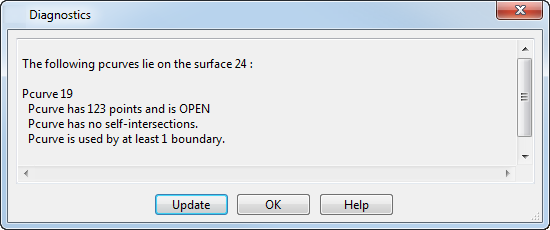
In the main window, the following information is displayed about each pcurve:
- whether the pcurve is open or closed;
- whether the pcurve has self-intersections;
- whether the pcurve is used in any boundary.
The messages are for information purposes and do not necessarily indicate problems.
- Closed or open — Open pcurves are not a problem when they link with other pcurves to create a closed boundary.
- Self-intersections — When a pcurve self-intersects, it contains a loop. This may cause loops within a boundary.
- Used in any boundary — When a pcurve is not used in a boundary, you can delete it or use it to create a new boundary.
Similarly, you can analyze the boundaries on the surface.
- Click Update to update the edited pcurves, and the information in the dialog. You can also change to Boundary edit mode and click this option to display diagnostic information about the boundaries.
- Click OK to close the dialog.