When creating text, you can enter one of the following strings and it will be substituted:
- %title
- %subject
- %author
- %manager
- %company
- %keywords
- %comments
- %version
- %date
- %short-date — this is the date in locale short date format.
All but the last three are read from fields on the Properties tab of the File Properties dialog, displayed by clicking File > Info > Show models contents list.
Note: If a field is empty in the dialog, a - is substituted (except for %author where the current user is substituted).
Note: %version refers to the version number of PowerShape you are using.
To enter a substitution string:
- Enter text-creation mode.
- Type some text containing a %string:
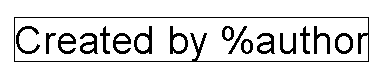
- Click
 on the Quick Access toolbar to enter selection mode.
on the Quick Access toolbar to enter selection mode.The text is now substituted:

In our example, the string is substituted by the name of the user who saved the original model. If the model is new, then the name of the current user appears.
If you double-click the text, you will see the original string.
As the fields on File Properties dialog change, so do any special strings in the text.
For example, suppose your model contains the following string:
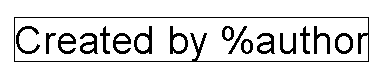
- Open the model.
- Click File > Info > Show models contents list to display the File Properties dialog.
- Select the Properties tab.
- From the Name drop-down list, select author.
- Enter a new author name in the Value box.
- Click OK. The new name is substituted for the %author string.