As you work on a model, it can become increasingly complex and eventually contain hundreds of objects. Drawing levels can be used to add structure to a model, and to hide or display groups of objects, preventing your graphics area from becoming cluttered.
You can assign objects to different drawing levels, and turn them on or off, using the buttons on the Levels toolbar, which is displayed by default below the modeling window. The toolbar displays a button for each level that is named or in use.
Hover your cursor over a level button to display its tooltip, which contains the level's name and the type and number of each object on that level:
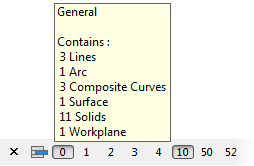
- To turn a level on, press its button in.
- To turn a level off, push its button out.
- Click the
 button to open the
Level dialog.
button to open the
Level dialog.
To add objects onto a level:
- Select the group of objects.
- Click the middle mouse button on a level button on the Levels toolbar.
The objects are put on that level.