To edit a section line during creation:
- Click on the section line:
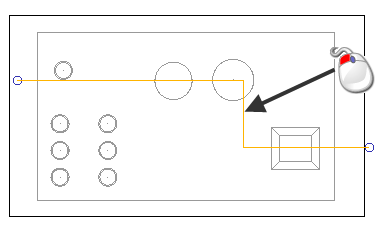
- Drag the line to a different position:
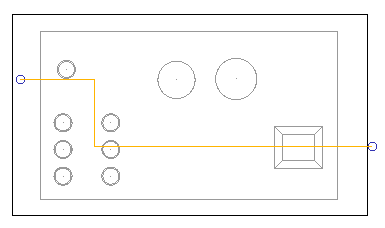
To edit a section line after a section view has been created:
- Double-click on the section line to display the Section Line toolbar.
- Click and drag the line to a different position.
The section view displays a red cross to show that the view is out of date because the section line has been changed.
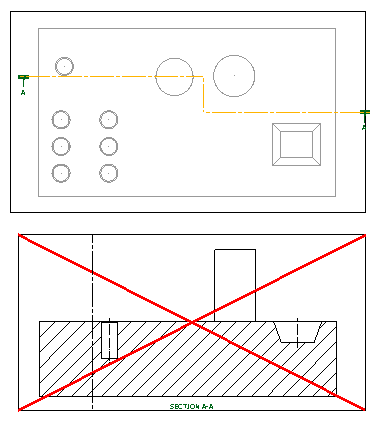
- To update the section view, right-click the view and select Update.Note: This is the same as selecting Update on the Edit View dialog.
To delete a section line:
- Select the section line in the view.
- Click Home tab > Delete panel > Items.
Note: Deleting a section line will also delete the section view.